How do I disable Captcha
Google Captcha is designed to stop attacks such as username harvesting bot attacks and is enabled by default in all customer tenants. How and when it is enforced is not something that Specops can control as it is decided by Googles algorithms, however if it becomes to intrusive it can be disabled in your tenant.
To do this you need to use your tenants Admin Web Portal, click on the KB article below if you are not sure how to access this portal:
Once logged in to the Admin portal, select the Account tab on the lefthand side and then you will find the Captcha tab.
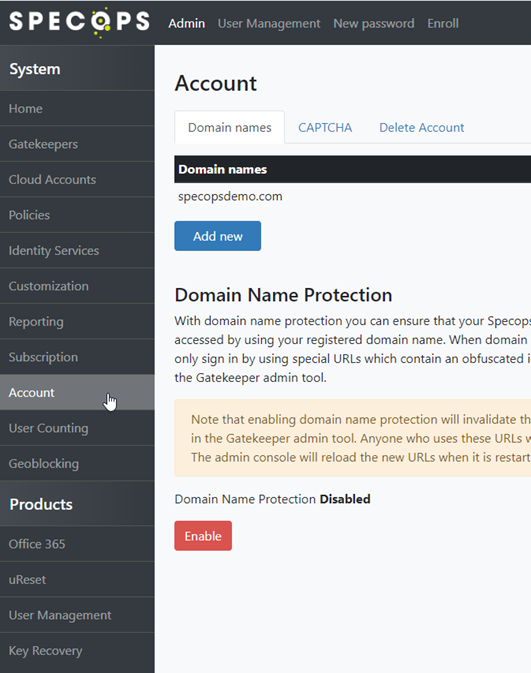
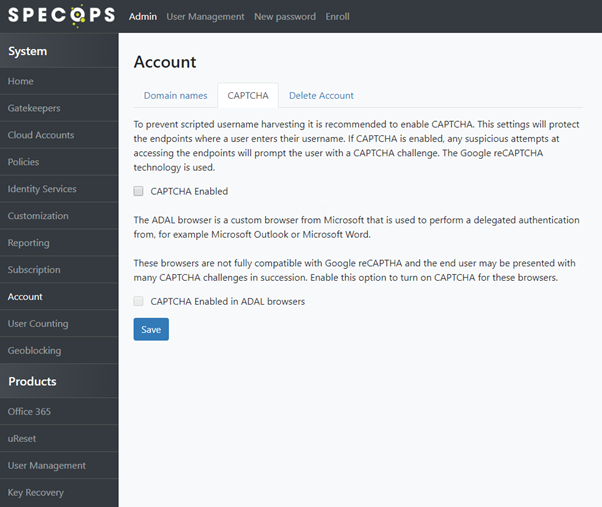
Under the Captcha tab you have the ability to disable Captcha across your tenant or just disable for ADAL browsers (the micro browser that is launched when MFA is used for Azure Ad/Office 365 applications)
Once you have made your selection click the Save button to save your configuration.
NOTE: this will only disable Captcha if you users use a URL that goes directly to your tenant i.e. the URL with your domain name in it.

If your users go to the general URL’s
https://login.specopssoft.com or https://eu.login.specopssoft.com
they may still be prompted for Captcha as these URL’s are outside of your tenant.
