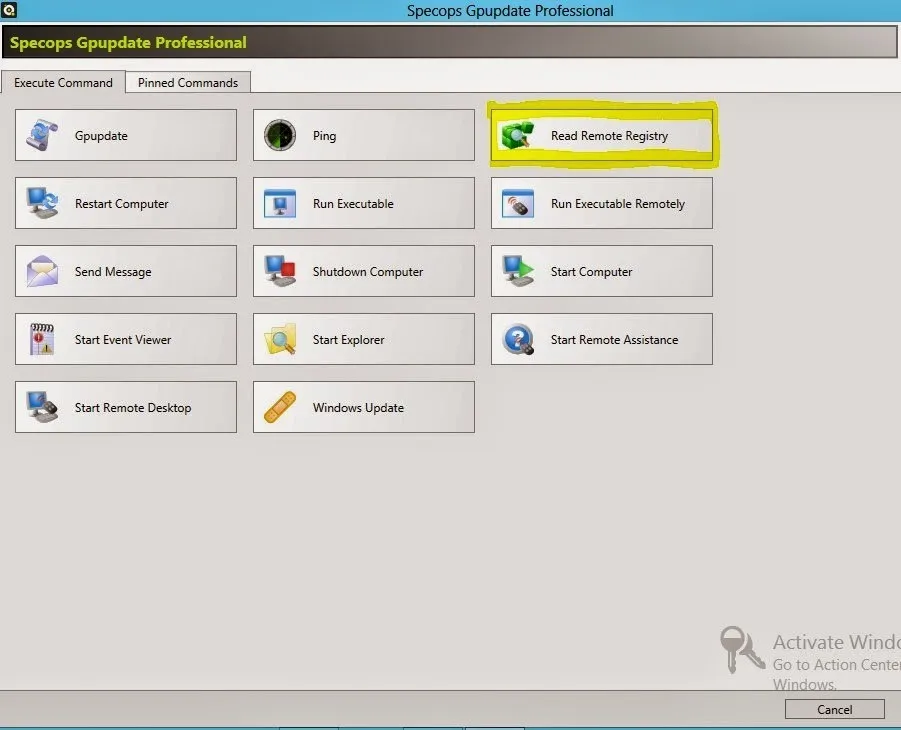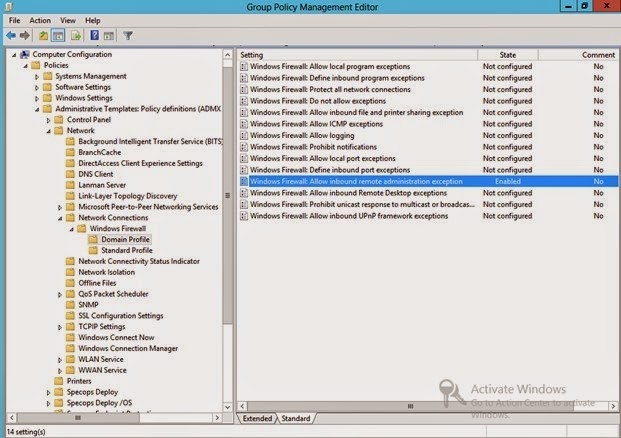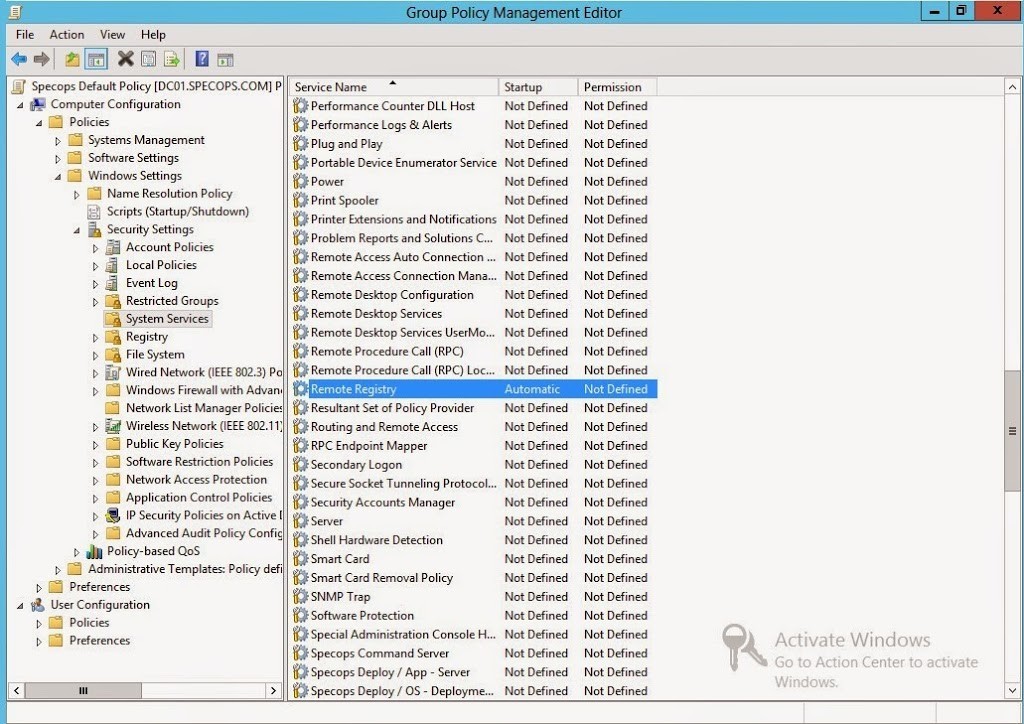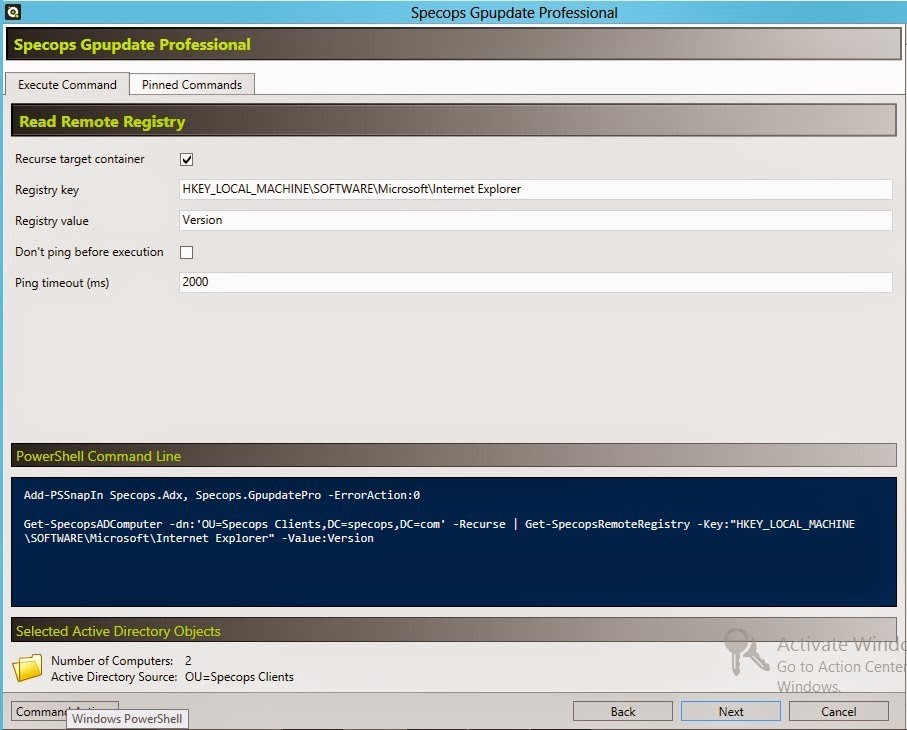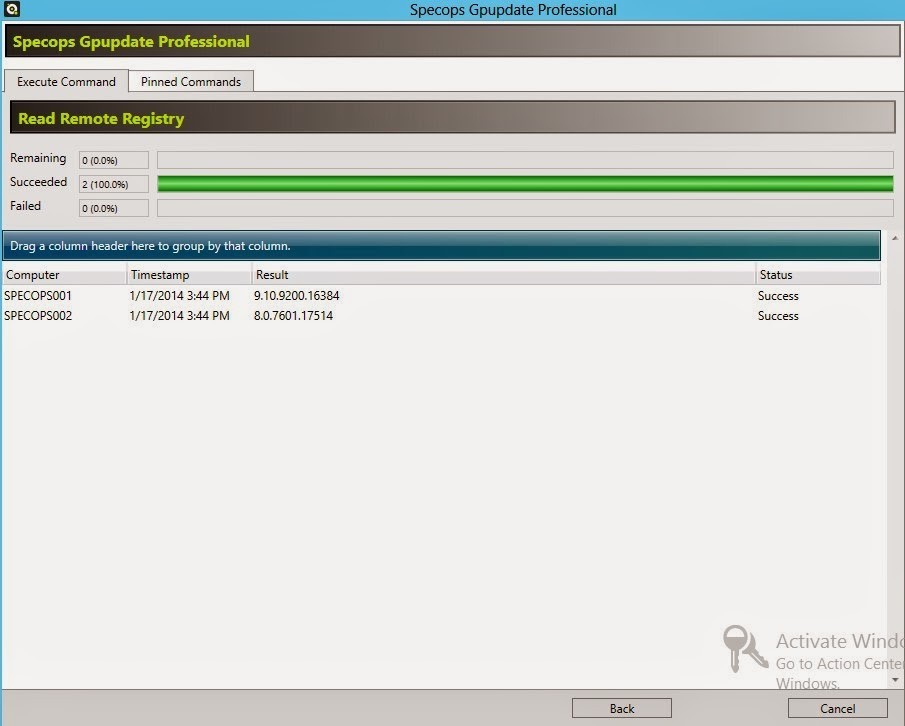This website uses cookies to ensure you get the best experience on our website. Learn more
Gpupdate Prof: Read Remote Registry
Gpupdate Professional is a remote management tool that allows a desktop administrator to manage his or her desktop environment from a single location. You essentially get a remote administration center for your client machines through a menu extension in Active Directory Users and Computers. The Read Remote Registry Command allows you to read a registry value on a remote machine(s).
To use this command you will need to make sure the Remote Administration Exception is enabled in the windows firewall and the Remote Registry service is started. The Remote Administration Exception can be enabled by running the following from a command prompt:
netsh firewall set service type = remoteadmin mode = mode
You can also enable the Remote Administration Exception through group policy:
The Remote Registryservice can also be started through Group Policy:
For an example of how to use the Read Remote Registry command, I would like to be able to see which versions of Internet Explorer my client computers are running. That information is located in the registry on the client machines at:
HKEY_LOCAL_MACHINESOFTWAREMicrosoftInternet ExplorerVersion
To run the command against all of the computers in a particular OU, you will need to launch Gpupdate Professional on the OU in Active Directory Users and Computers.
- Locate the OU in Active Directory Users and Computers that you want to retrieve the registry information from.
- Right click on the OU.
- Select Specops Gpupdate Professional
- Select Read Remote Registry
- Type in the full path of the registry key for the value that you are looking for.
- Fill in the name of the registry value that you are looking for.
- If you want to search all of the sub-OUs select Recurse Target Container
- Click Next
- Click Execute
You will then see the results displayed in the Gpupdate Professional display window.
Read Remote Registry is a quick and simple remote way a desktop administrators can gather a piece of information about their client machines. My example is only one of many ways this command could be used if you are not using an inventory reporting tool. When troubleshooting remotely, this type of information could be valuable to lead to the resolution of your customer’s support problem. Gpupdate Professional puts you in control of your client machines with a few clicks of the mouse. Stay tuned for the next article in my series on Gpupdate Professional!
Happy deployments!
(Last updated on October 30, 2023)