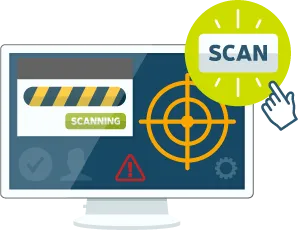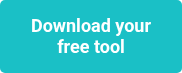This website uses cookies to ensure you get the best experience on our website. Learn more
Multiple Drives Causes a Deployment Error
Table of Contents
My colleague Johan had lent his tablet to Mikael, another fellow Product Specialist, to evaluate for a few days. When Mikael started to deploy Windows 8 to the tablet with Specops Deploy, he got the following error: Failure (5456): Unable to determine the Destination Disk, Partition, and/or Drive.
After some searching, they discovered that if you have multiple partitions or disks in a machine, MDT may be unable to determine where to install the operating system. MDT is one of the base technologies that Specops Deploy/OS uses to deliver the operating systems to client machines. In this particular situation, an SD card in the tablet was preventing MDT from determining which disk to install the operating system on. We did some further testing to try to reproduce the error in another environment. We were able to replicate this situation on a UEFI machine with two disks.
There is a simple fix to direct MDT to the disk to install the operating system on. You will need to go into the Deployment Workbench of MDT and add a variable to the task sequence. To do this, you will need to attach the Deployment Share to your Deployment Repository to make the changes. In case you are not familiar with using the Deployment Workbench, here are the detailed steps for connecting to the Deployment Repository and applying the fix:
- Go into the Microsoft Deployment Toolkit’s Deployment Workbench.
- Right click on Deployment Share and select Open Deployment Share.
- Browse to your Deployment Repository.
- Select OK, then click on Next, Next and then Finish.
- Click on Task Sequences.
- On the right side of the screen, right click on the image that you are using and select Properties.
- Select the Task Sequences tab.
- Expand Preinstall.
- Expand New Computer Only.
- Click on Format and Partition Disk.
- On the lower right side of the screen, highlight OSDisk (Primary) and then click partition properties (which is the middle button on the upper right side of the volume box). Please see the highlights in the illustration below.
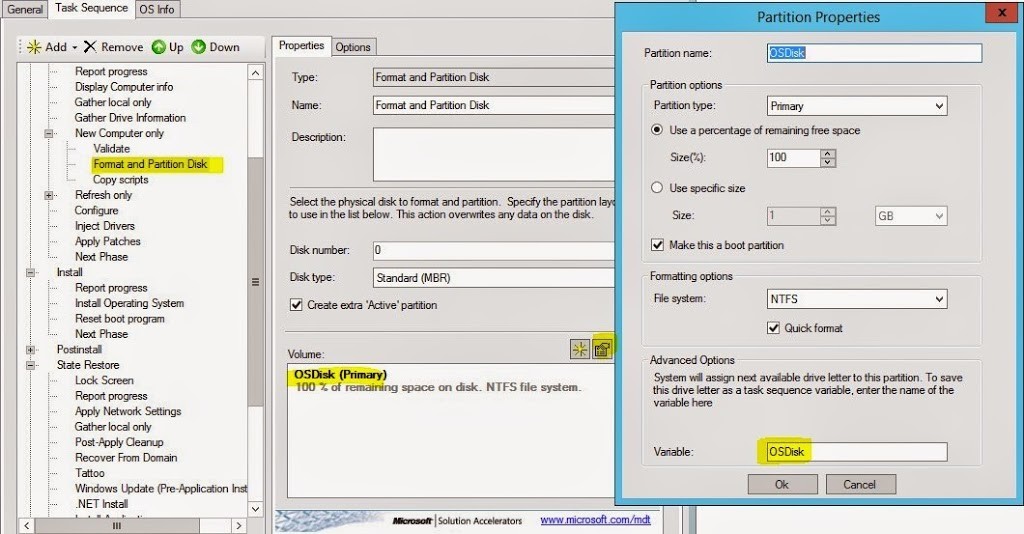
- Type OSDisk into the Variable box in the bottom.
- Click OK.
- On the Task Sequence tab, expand the Installfolder then select Install Operating System.
- On the right side under “Select the location where you want to apply the operating system” choose Logical Drive Letter Stored in a Variable from the drop down menu.
- Type OSDisk in the variable box. Select OK. Please see the illustration below.
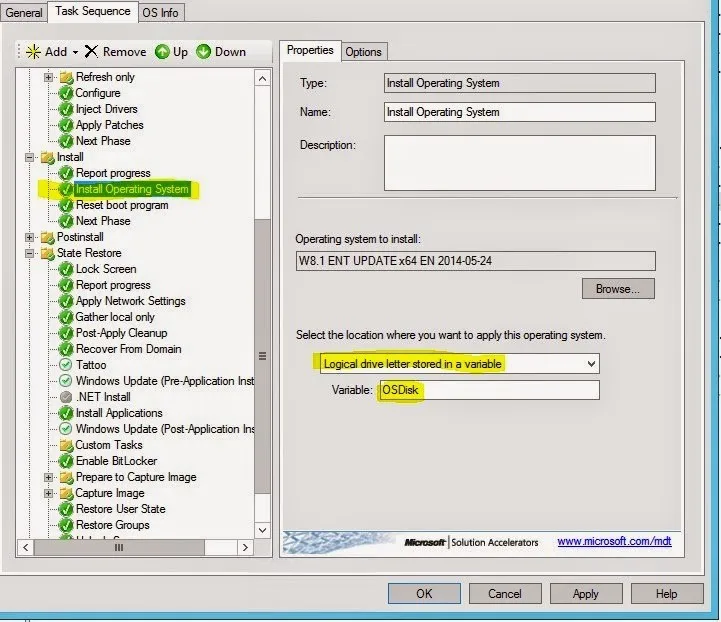
You may exit out of the Deployment Workbench. Make sure to go into your Specops Deploy/OS Admin console and publish your deployment repository so the changes will be replicated to your deployment shares. You can also do this by running Publish-SDRepository from an elevate PowerShell prompt. You can now reboot your client machine and your operating system will install now.
We have discovered that under certain circumstances multiple hard disks or partitions can cause MDT to have an error when it is unsure of where to install the operating system. The two scenarios that my colleagues and I have tested were a tablet with an SD card inserted into it and a UEFI machine with two hard disks. There may also be other situations where this happens that we have not come across yet. By setting up your task sequence in MDT to use the OSDisk variable for the operating system installation location, instead of having it set to a specific disk (which is the default in MDT), you can easily remedy the situation.
(Last updated on March 18, 2025)