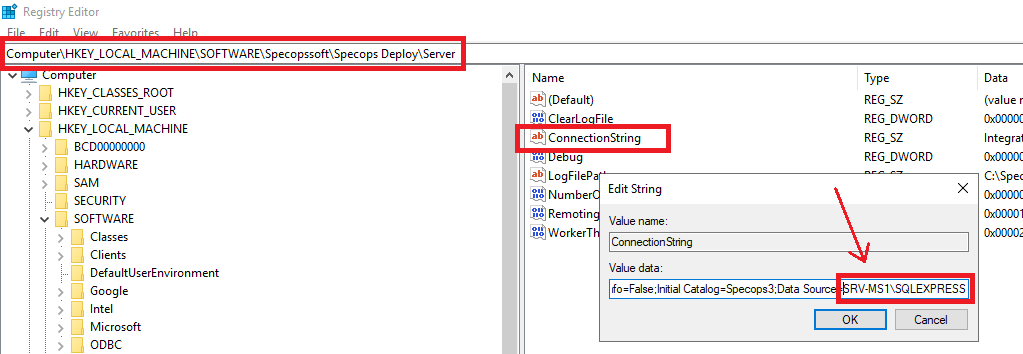Our dedicated Product Specialist team is always ready to help you when you need it the most.
Contact Support
Upgrade or move the Specops database to a new server
- In Microsoft SQL Server Management Studio on the Specops database server: Make a backup of the Specops3 database, so you’ll get a Specops3.bak file.
- In Services on the Specops Deploy App server: Stop the Specops Deploy App service.
- Upgrade SQL on the Specops Database server or install it on a new server if it’s going to be moved.
- On the upgraded SQL server: Recreate the Specops3 database using a restore of Specops3.bak
- On the Specops Deploy App server, open the registry, go to: HKEY_LOCAL_MACHINE\SOFTWARE\SpecopsSoft\Specops Deploy\Server and edit the ConnectionString. At the end of the row you’ll see the SQL server name. Change it so it points to the new SQL server (No need for this if it’s still installed on the same server).
- In Services on the Specops Deploy App server: Start the Specops Deploy App service.