How to migrate Specops Deploy App to a new server
Prerequisites
Open the registry on your Specops Deploy App server and find out where the current SQL server is installed.
The name of your SQL server can be seen in a key called Connectionstring. Located here:
HKLM\software\specopssoft\Specops deploy\server.
Edit the key and go to the end of the row.
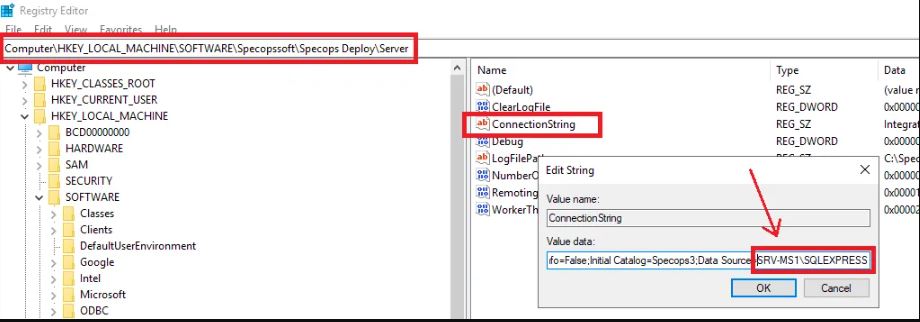
If the database is installed on a different server there’s no need to migrate it you can just point to your old SQL server in the setup wizard (step 4 below) and avoid step 1,2 and 5.
You need to know the name and password of the service account that the Specops Deploy App service runs under.
Open Services on the Specops Deploy App Server, right-click the Specops Deploy / App – Server service and select Properties. Go to the Log On tab. The same account must be selected when installing it on the new server.
The migration
1.
Backup the Specops3 database and copy the backup file to the new servers c:\temp folder.
More details on how to move/migrate the database can be found here:
2.
If you want to use SQL Express for the database on the new server, install it now.
3.
Install Specops Deploy App on the new server. In the setup wizard select the same service account that was used on the old server.
You can download the latest released installation here:
https://specopssoft.com/support/en/deploy-app/download.htm
The installation guide:
https://specopssoft.com/support/en/deploy-app/installation.htm
4.
Point to your new SQL server (or old) in the setup wizard and install the database.
5.
Restore the database over the newly created one, from the backup file stored in c:\temp.
6.
Uninstall the Specops Deploy App Server and the Specops Deploy App Admin tool components on the old server, in Programs and features.
If you have installed the admin tool on multiple machines you may need to delete the key HKCU\SOFTWARE\Specopssoft\Specops Deploy\Admin, as sometimes the tool will still try to connect to the old instance.
7.
Delete the service connection point for Specops Deploy App underneath the old server object in Active Directory Users & Computers. It’s the one that starts with Specops_A7A…, or eventually delete the old server object instead from Active Directory, if the plan is to decommission the server.
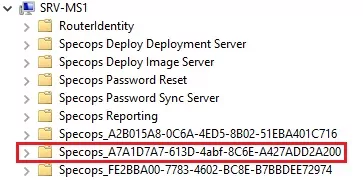
After a migration you can sometimes get a license and communication error, usually related to the performance counters running out of memory. This article contains a solution for it:
