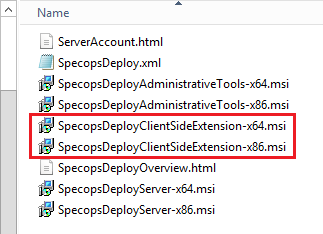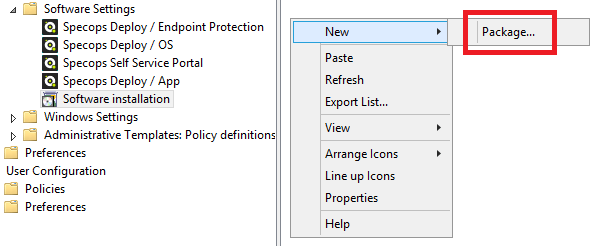Upgrade your Specops Deploy Client Side Extension MSI’s with Group Policy Software Installation
Many customers have been asking us how to upgrade the Specops Deploy client side extensions with Group Policy Software Installation. To make life easier for our beloved customers I decided to write a step-by-step guide on how to do this. Enjoy!
Step 1: Create a new folder for the new client side extensions
Go to your distribution point/your shared network folder where you keep your old client side extensions and create a new folder for the new client side extension version. I recommend that you include the version number when you name the folder, we want to keep it well-organized
Step 2: Copy the new client side extensions to the new folder
Locate the setup folder for the new version of Specops Deploy. Usually it can be found in the C:\Temp folder on your Specops Deploy server. When you download and run the setup it will by default extract the files to C:\Temp. Copy the new X64 an X86 client side extension MSI’s to the new version folder that you created in Step 1.
C:\Temp\SpecopsDeploy_Setup_X.X.XXXXX.X\Products\SpecopsDeploy
Step 3: Remove the old client side extensions
In the Group Policy Management console, edit the Specops Deploy group policy that includes the software installation settings with the old client side extension MSI’s. Right-click the X64 client side extension, go to All Tasks, select Remove… and select the removal method Allow users to continue to use the software, but prevent new installations. Repeat the same process for the X86 MSI.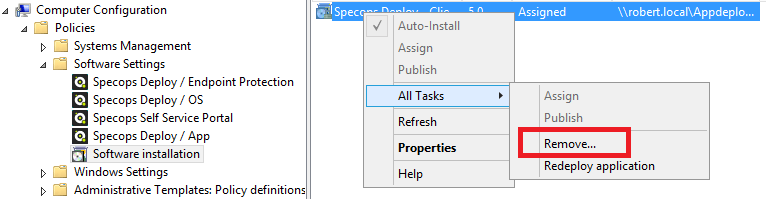
Step 4: Add the new client side extensions
Right-click in the blank screen to the right and select New, Package… Browse to the new X64 client side extension MSI and click on Open. Select the deployment method Assigned. Repeat the same process for the X86 MSI.
Step 5: Avoid the X86 client side extension being installed on X64 machines
If you want to avoid the X86 client side extension being installed on X64 machines you can right-click Software installation in the Group Policy Management Editor, select Properties and go to the Advanced tab. Make sure that Make 32-bit X86 Windows Installer applications available to Win64 machines not is ticked.