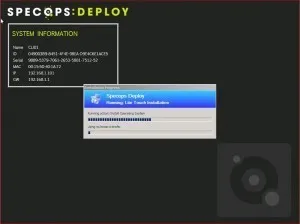Our dedicated Product Specialist team is always ready to help you when you need it the most.
Contact Support
Display Computer Information during an OS Deployment
Our CTO Thorbjörn Sjövold came up with this handy utility for displaying some computer information during the preinstall phase of an OS Deployment. Since Specops Deploy is built on top of standard components like MDT, it’s easy for admins to manipulate steps within the task sequences to carry out additional functionality, such as adding an email post OS install, or displaying some handy information during the preinstall phase.
Here’s how you can do it:
- Download the sample HTA here and save it to <InstallationDrive>SpecopsDeployDeploymentRepositoryScripts directory on your Specops Deploy Image Server.
- On the Specops Deploy OS Image Server open the Microsoft Deployment Toolkit Deployment Workbench.
- Open a Deployment Share and navigate to the Specops Deployment Respository which resides in <InstallationDrive>SpecopsDeployDeploymentRespository.
- Navigate to the Task Sequences node. Right-click on the installation task sequence that you want to have the computer information dialog in, and select Properties.
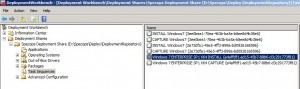
- Select the Task Sequence tab, open the Preinstall node and select the Report progress step.

- Select the add button and under general choose Run Command Line.
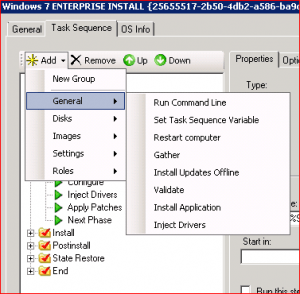
- Set the name to Display Computer Information (by default it says Run Command Line).
- Set the Command line to:
cmd.exe /c start "" mshta.exe "%ScriptRoot%\SpecopsComputerInfo.hta"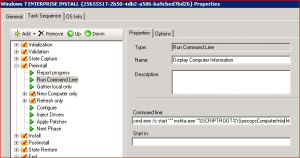
- Press OK and close all dialogs and the Deployment Workbench.
- Open the Specops Deploy OS Admin tools. Select the Image Server and Publish Deployment Repository to have the change pushed out to the Deployment Servers.
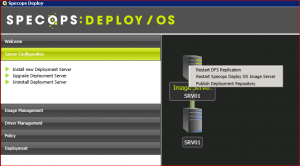
- Start your deployment and you should see the computer information displayed during the preinstall phase.