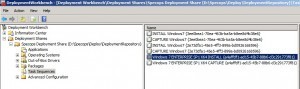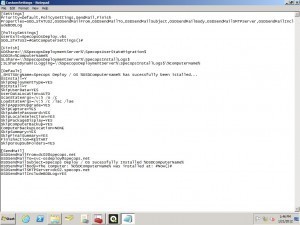This website uses cookies to ensure you get the best experience on our website. Learn more
How to send an email for completed OS installs from Specops Deploy / OS
Table of Contents
Our friends Johan and Mikael over at Deployment Research wrote an article a while back on sending an email from MDT 2010 when an OS Deployment completes.
Some of our customers have asked if this is possible with Specops Deploy / OS ? Well of course MDT 2010 Update 1 is one of the fundamental building blocks of Specops Deploy / OS so integration of email into our task sequences is a simple task.
Here’s how to do it:
- Download ZTIMailSend from the Deployment Research Blog and extract to a local Drive for example D:ZTISendMail.
- On the Specops Deploy / OS Image Server open the Microsoft Deployment Toolkit Deployment Workbench.
- Open a Deployment Share and navigate to the SpecopsDeploymentRespository which resides in DriveLetter:SpecopsDeployDeploymentRespository.
- Right click on the Applications Section of the Deployment Share and Select New Application and enter the following information:
- Working directory: .ApplicationsZTISendmail
- Application with source files
- Application name: ZTISendmail
- Source Directory: D:ZTISendMail
- Specify the name of the directory that ZTISendmailshould be created:
- Command Line: cscript.exe ZTISendmail.wsf
- Right click on the new created Application and Select properties. On the general tab ensure “Hide this application in the Deployment Wizard” and “Enable this Application” are checked.
- Select the Task Sequences Folder and select the task sequence you wish to modify. When you import an Operating System into Specops Deploy / OS there are two task sequences created by default “Install” and “Capture” only modify the “Install” task sequence.
- Add ZTISendMail as the last step to the Task Sequence.
- Open Windows Explorer and navigate to DriveLetter:SpecopsDeployDeploymentRespositoryControl and Edit CustomSettings.ini
- Paste and append the following information into the relevant sections of the CustomSettings.ini file changing the settings to match your environment. Do not replace existing Specops Settings.
[Settings]
Priority=Default, SendMail
Properties=OSDSendMailFrom,OSDSendMailTo,OSDSendMailSubject,OSDSendMailBody,OSDSendMailSMTPServer,OSDSendMailIncludeBDDLog
[Default]
_SMSTSOrgName=%OSDComputername% soon to be in service.
OSInstall=Y
[SendMail]
OSDSendMailFrom=MDT01@specops.net
OSDSendMailTo=Someone@specops.net
OSDSendMailSubject=Mail from MDT01
OSDSendMailBody=The computer: %OSDComputerName% was installed at: #Now()#
OSDSendMailSMTPServer=mail.specops.net
OSDSendMailIncludeBDDLog=YES
For Example:
- Save the CustomSettings.ini file and use the Specops Deploy / OS console to publish the Deployment Repository to the Deployment Share.
- Start your client builds and watch the emails flowing in.
Note:
- You will need to ensure that your SMTP Server support anonymous authentication so that Specops Deploy / OS can send emails automatically.
(Last updated on November 5, 2024)