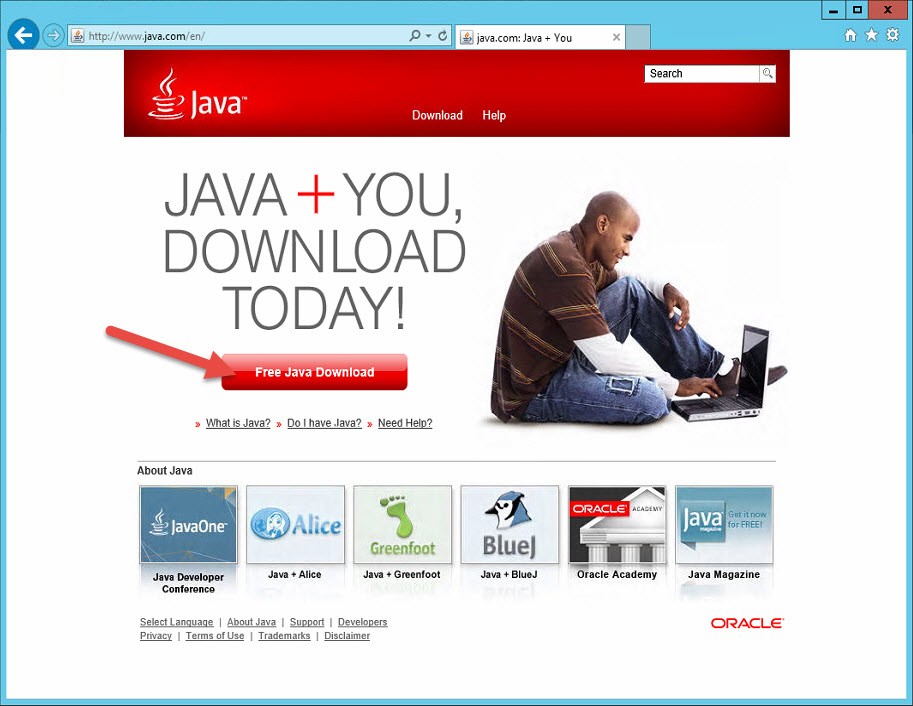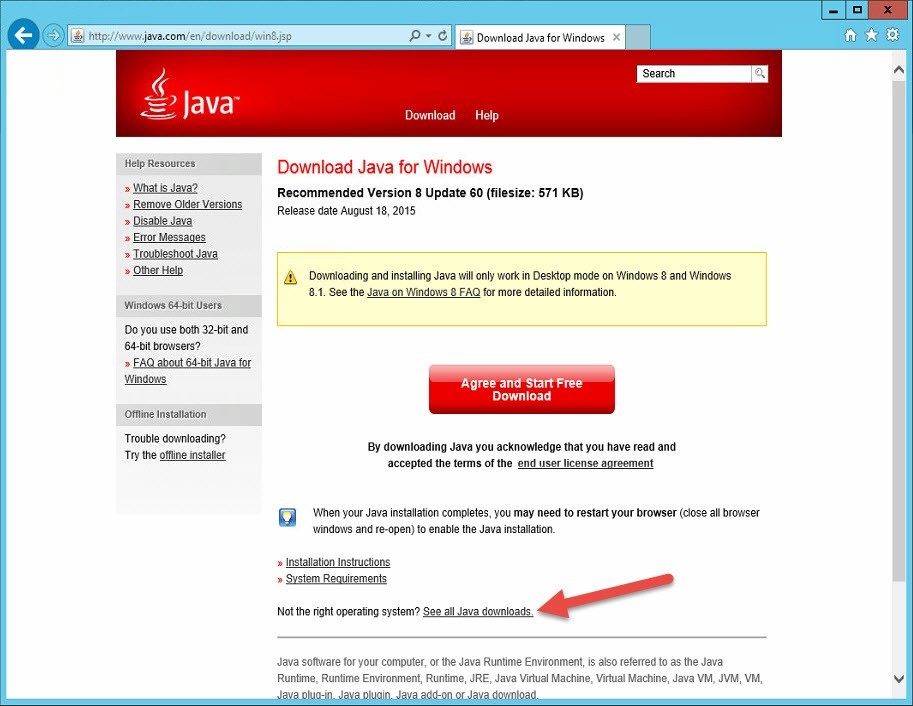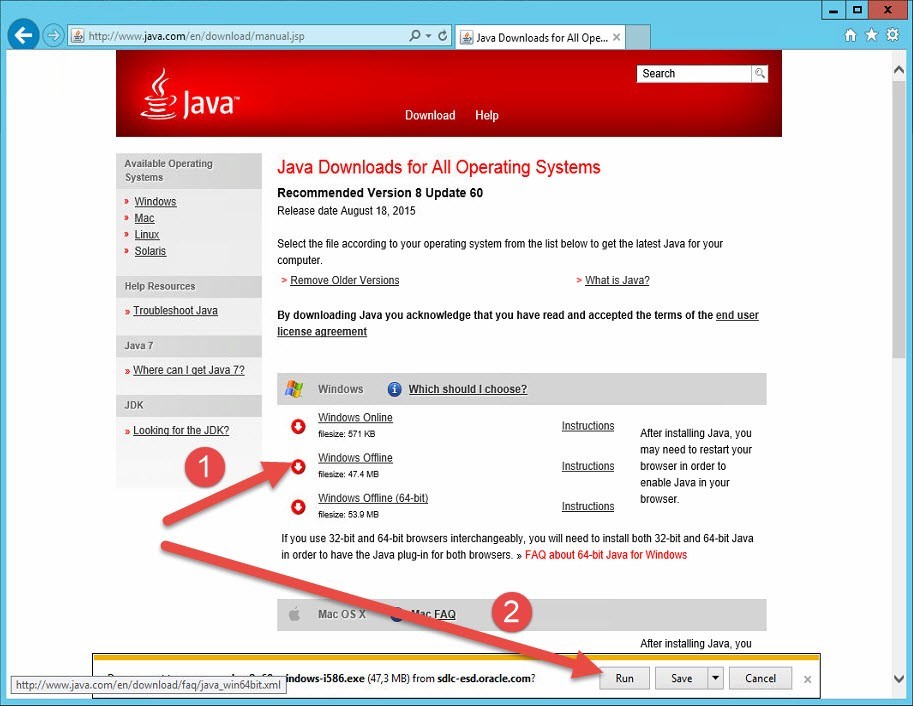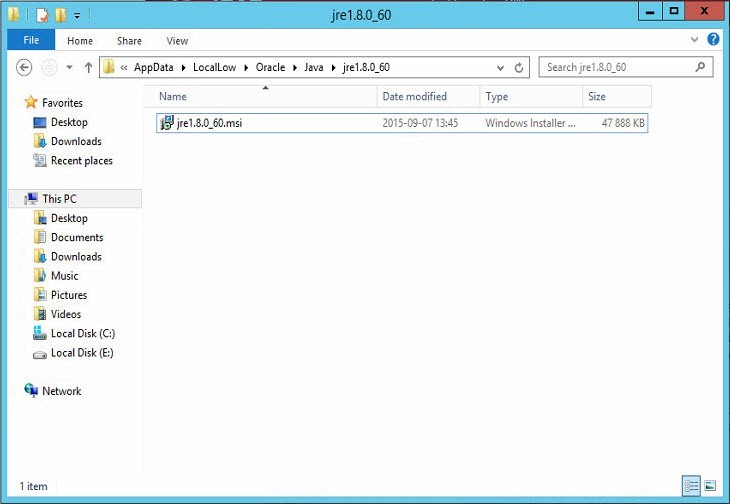This website uses cookies to ensure you get the best experience on our website. Learn more
How to deploy Java 8
Table of Contents
We get a lot of questions from customers wondering how to deploy Java 8 to their client computers. Most people just want to add the Java support and get rid of the automatic update feature so that the clients won’t be nagged about new versions available every other week.
This how-to blog post describes an easy way to deploy Java 8 with Specops Deploy.
Visit www.java.com and hit the big red button Free Java Download.
Click See all Java downloads to navigate to the offline installer.
Choose the offline installer that suits you best. It is important to note that because the majority of browsers are 32-bit, or run in 32-bit mode, they will not be able to utilize a 64-bit. Even if you are running a 64-bit operating system, it is best to deploy the 32-bit.
The reason I hit Run and not Save is because the file is an .exe but I want to really need is the MSI package embedded in the .exe.
The MSI is extracted when you see the first splash screen in the installation. Do not click Install. It is best to perform the installation using the MSI package. This helps so that you don’t need to configure switches to silence the installation.
To find the MSI package, browse to %AppData%\LocalLow\Oracle and you will find the MSI package. Simply copy the file to the deployment share on your file server, DFS or whatever you prefer.
There are some modifications that should be performed with the Java client in a managed environment. The most important modification is turning off automatic updates. This will prevent your users from receiving messages. It is best/easier to perform this modification in the registry/config files instead of using .mst files or switches in the installer. Here are the steps:
- Create a file called deployment.config and save it in the same location as the jre1.8.xxx.msi package. Content of the deployment.config should be:
deployment.system.config=file\:C\:/Windows/Sun/Java/Deployment/deployment.properties deployment.system.config.mandatory=true
- Create a file called deployment.properties and save it in the same location as the jre1.8.xxx.msi package. Content of the deployment.properties should be:
deployment.expiration.decision=NEVER deployment.expiration.decision.suppression=TRUE deployment.expiration.check.enabled=FALSE deployment.javaws.autodownload=NEVER deployment.javaws.shortcut=NEVER deployment.security.level=MEDIUM deployment.system.tray.icon=FALSE
- Create file called DisableUpdate.reg and save it in the same location as the jre1.8.xxx.msi package. Content of the DisableUpdate.reg should be:
Windows Registry Editor Version 5.00 [HKEY_LOCAL_MACHINE\SOFTWARE\Wow6432Node\JavaSoft\Java Update\Policy] "EnableAutoUpdateCheck"=dword:00000000 "EnableJavaUpdate"=dword:00000000 "Frequency"=dword:00000000 "NotifyDownload"=dword:00000000 "NotifyInstall"=dword:00000000 "UpdateSchedule"=dword:00000000
- Create file called post.cmd and save it in the same location as the jre1.8.xxx.msi package. Content of the post.cmd should be:
del /Q %WINDIR%\Sun\Java\Deployment\deployment.config del /Q %WINDIR%\Sun\Java\Deployment\deployment.properties MD %WINDIR%\Sun\Java\Deployment copy /Y %SpecopsDeployExecuteDir%\deployment.config %WINDIR%\Sun\Java\Deployment\ copy /Y %SpecopsDeployExecuteDir%\deployment.properties %WINDIR%\Sun\Java\Deployment\ %WINDIR%\regedit.exe /s %SpecopsDeployExecuteDir%\DisableUpdate.reg Exit
- Now you should have 5 files in the installation directory.
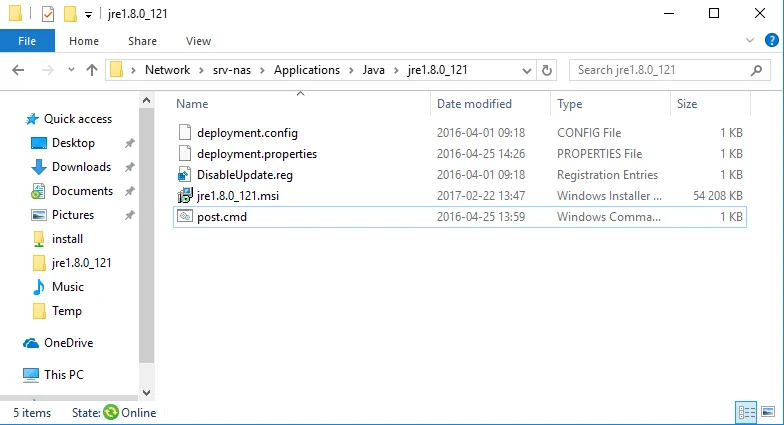
- Now it is time to create the package in Specops Deploy. Create a new package, under Additional commands, point to the post.cmd under Post installation command.
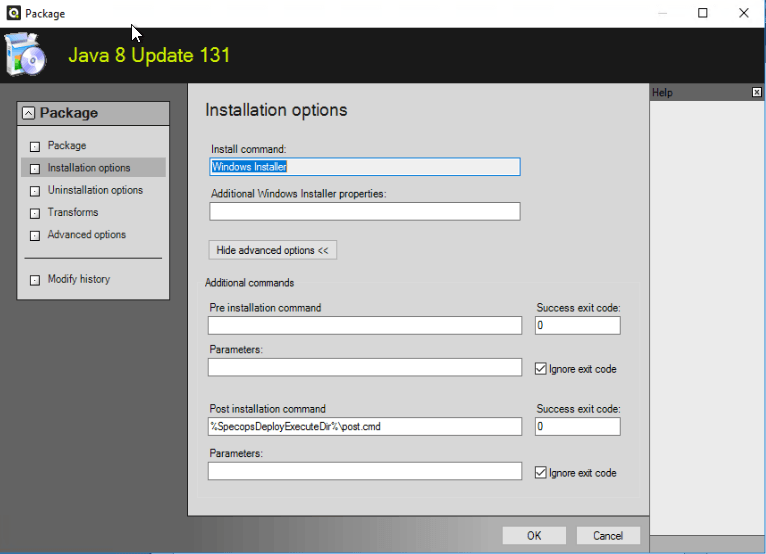
After the MSI is installed Specops Deploy will run the script post.cmd
Happy deployment!
(Last updated on November 5, 2024)