This website uses cookies to ensure you get the best experience on our website. Learn more
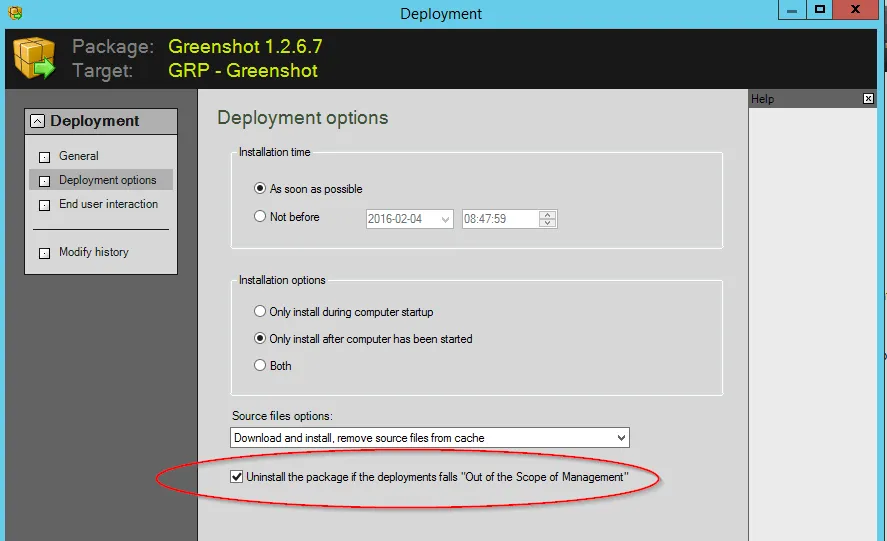
Deploy Greenshot (open source application) with Specops Deploy / App
Table of Contents
Greenshot is an open source screenshot tool, similar to the Windows Snipping Tool, but with more functionalities – and it’s free. In this blog, I will demonstrate how to install an open source application such as Greenshot with Specops Deploy / App in a simple and standardized way.
There are three steps you need to follow for deployment:
Step 1: Silent install
Make sure that the application can be installed silently. Download the application to the c:\temp folder on a test machine. Open a command prompt as administrator and run the application with the silent switch /? – in this case: Greenshot-INSTALLER-1.2.6.7-RELEASE.exe /?
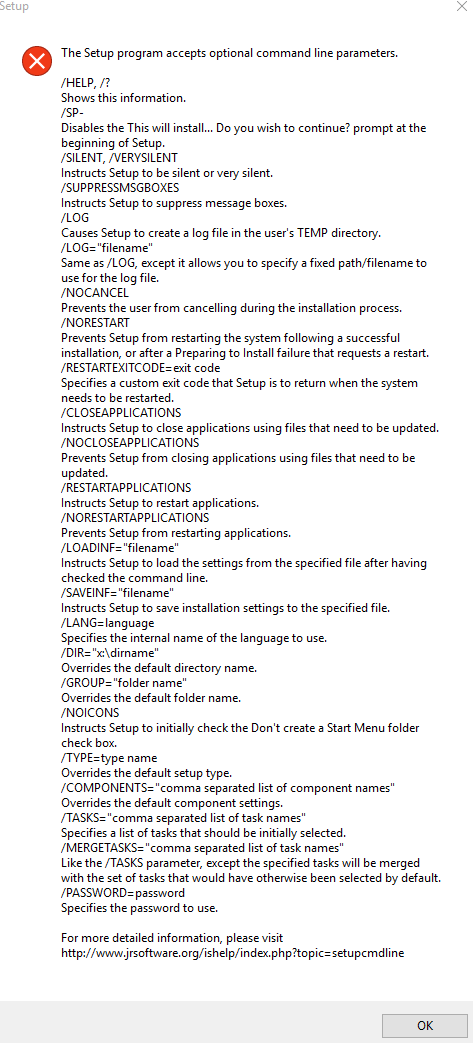
When you see the silent switch, select /VERYSILENT: Greenshot-INSTALLER-1.2.6.7-RELEASE.exe /VERYSILENT is the correct switch for a silent installation.
Step 2: Silent uninstall
Many open source applications use an uninstall.exe file under the program files folder after the installation. I found an unins.000.exe in c:\program files\greenshot.
I tried the same silent switch for the uninstall like this: %ProgramFiles%\greenshot\unins000.exe /VERYSILENT
You cannot uninstall the application if it is running. You need to close the application first or run a command called TaskKill during uninstallation, see the Uninstall.cmd part below to copy the working solution.
Step 3: Disable application update
The application automatically looks for new versions. You should disable the application update as most users are not local admins, and should not be presented an upgrade option.
Find the greenshot.ini in the profile folder C:\Users\MyUserName\AppData\Roaming\Greenshot and copy the file to the root folder where the greenshot.exe resides. Edit the greenshot.ini file and change the line UpdateCheckInterval=1 to UpdateCheckInterval=0.
Add steps 1-3 to Specops Deploy / App
All I have to do now is to put all three steps into deploy /app.
I created two script files in the root folder called Install.cmd and Uninstall.cmd allowing my x86 package to be installed and uninstalled on both x86 and x64 windows OS without any problems.
Install.cmd
IF "%PROCESSOR_ARCHITECTURE%" == "AMD64" GOTO X64
:X86
REM **** x86 ****
ECHO X86
Greenshot-INSTALLER-1.2.6.7-RELEASE.exe /VERYSILENT
Goto END
:X64
REM **** x64 ****
ECHO X64
Greenshot-INSTALLER-1.2.6.7-RELEASE.exe /VERYSILENT
:END
copy .\greenshot.ini "c:\program files\greenshot\greenshot.ini" /Y
Uninstall.cmd
IF "%PROCESSOR_ARCHITECTURE%" == "AMD64" GOTO X64
:X86
REM **** x86 ****
ECHO X86
taskkill /IM greenshot.exe /t /f
"%ProgramFiles%\greenshot\unins000.exe" /VERYSILENT
Goto END
:X64
REM **** x64 ****
ECHO X64
taskkill /IM greenshot.exe /t /f
"%ProgramFiles%\greenshot\unins000.exe" /VERYSILENT
:END
rmdir "C:\program files\greenshot" /S /Q
The root folder where all four files reside should look like:

Now I can create a new legacy package in Specops Deploy / App that points to install.cmd.
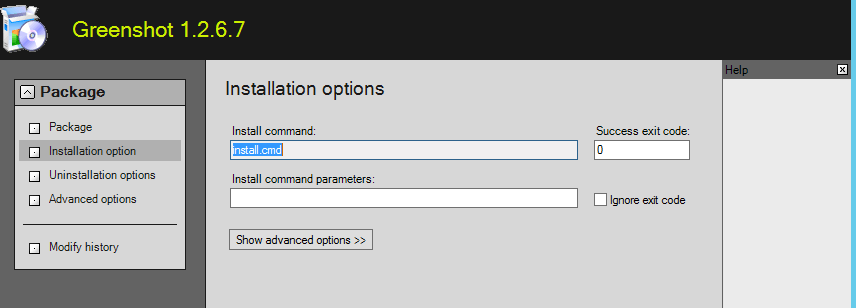
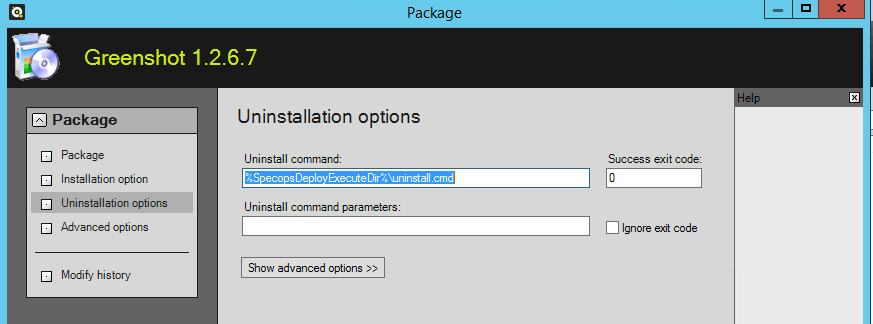
The uninstall command should be: %SpecopsDeployExecuteDir%\uninstall.cmd
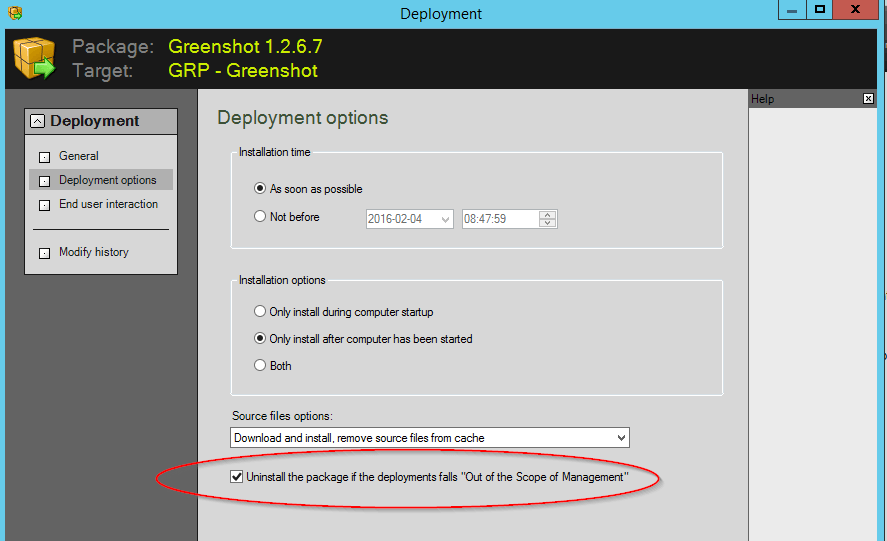
Enable the Uninstall the package if the deployments fall “Out of scope of Management” checkbox.
Now you will have a working Package that will install, uninstall silently and not update on its own over internet. The package will also work on both x86 and x64 platforms.
Happy deployment!
(Last updated on March 18, 2025)



