Enabling the Logon Tile for Password Reset
This article will review how to replace the Reset Password link below the password field with a separate user logon tile that launches the password reset page. These steps will work with the Specops client for both uReset and Specops Password Reset. These steps should only be taken in situations where the default credential provider cannot be wrapped; completing these steps will also disable the custom error message for Password Policy customers.
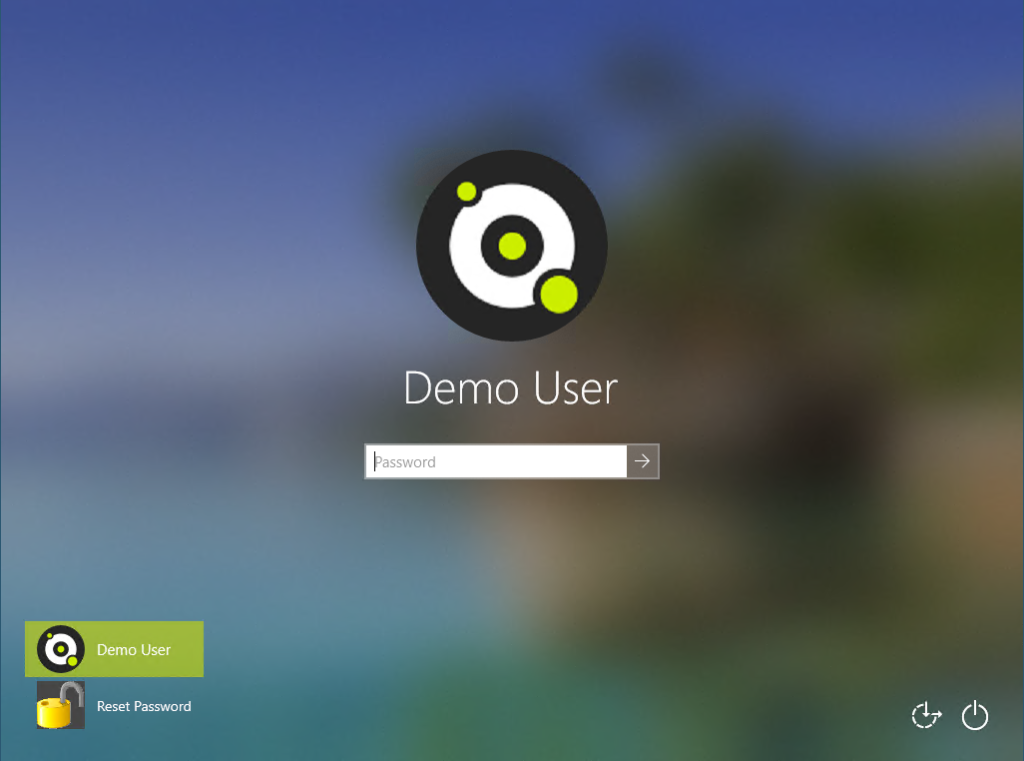

Enabling the Logon Tile via Group Policy
If you have not done so already, download the ADMX templates for the Specops client here; install the ADMX/ADML in your central store in AD if you have one configured: https://specopssoft.com/support-docs/specops-authentication-ureset/download/
Configure the following settings in order to hide the Reset password link and add the separate logon tile:
Under Computer Configuration/Policies/Administrative Templates/Specops Client/Enhance Windows logon and password change, set Enhance Windows Logon and Password Change Interface to Disabled
Under Computer Configuration/Policies/Administrative Templates/Specops Client/Separate logon tile settings:
- Set Enable Separate Password Reset Logon Tile to Enabled
- Optional: set Custom bitmap path to Enabled and specify a local path to a 128×128 bmp file that will replace the default padlock icon.
Enabling the Logon Tile via the Registry
Create the following keys/values. As with GPO, the SeparateLogonTileBitmap is optional, but if used should specify the path to a local 128×128 bmp file.
[HKEY_LOCAL_MACHINE\SOFTWARE\Policies\SpecopsSoft\uReset\Client\CredentialProvider]
“EnableCredentialProvider”=dword:00000000
“ShowLogonTile”=dword:00000001
“SeparateLogonTileBitmap”=”C:\Files\LogonTile.bmp”
