Hide All Specops Client Components
Organizations may wish to deploy the Specops Client but keep all features hidden until a scheduled go-live. The ADMX Templates for the client may be used for this purpose to hide enhancements to Windows logon and password change, start menu shortcuts, and enrollment/password expiration reminders. These settings may be applied prior to installation of the Specops Client in order to ensure the client remains invisible from the moment is it installed.
Where do I get the ADMX templates?
You can find them on the download page on the UReset support page:
https://specopssoft.com/support/en/ureset-8/download.htm
Once the templates are downloaded and extracted locally, we recommend that you copy them to the ADMX Central Store on your AD’s SYSVOL share. This will make them available from any admins Group Policy Management Console. You would copy the files to the following locations:
Specops.Client.admx would be copied to \\[domain]\SYSVOL\[domain]\Policies\PolicyDefinitions
Specops.Client.adml would be copied to \\[domain]\SYSVOL\[domain]\Policies\PolicyDefinitions\en-US
Once the templates are downloaded you should be able to apply the following settings:
In a GPO applied to all machines targeted for the client deployment, please set all of the following settings to disabled:
- Computer Configuration/Policies/Administrative Templates/Specops Client
- Enhance Windows logon and password change
- Show the Password Reset link
- Shows Rules UI during password change
- Specops Client/General Client settings
- Create start menu shortcuts to password enroll/change/reset
- Show enrollment reminders
- Show password expiration reminders
- Enhance Windows logon and password change
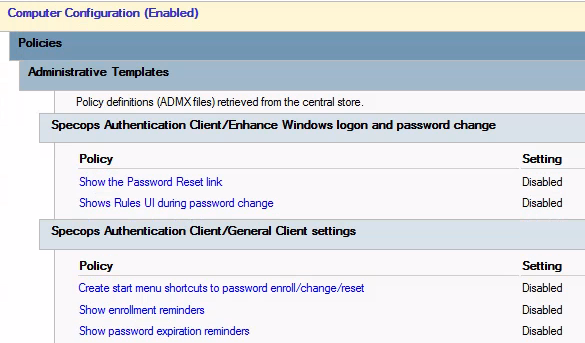
It is also possible to set these settings directly in the Windows registry:
Windows Registry Editor Version 5.00 [HKEY_LOCAL_MACHINE\SOFTWARE\Specopssoft] [HKEY_LOCAL_MACHINE\SOFTWARE\Specopssoft\uReset] [HKEY_LOCAL_MACHINE\SOFTWARE\Specopssoft\uReset\Client] [HKEY_LOCAL_MACHINE\SOFTWARE\Specopssoft\uReset\Client\CredentialProvider] "EnableRulesUI"=dword:00000000 [HKEY_LOCAL_MACHINE\SOFTWARE\Specopssoft\uReset\Client\Settings] "EnablePasswordResetLink"=dword:00000000 "CreateStartMenuShortcuts"=dword:00000000 "EnableEnrollmentReminders"=dword:00000000 "EnablePasswordExpirationReminders"=dword:00000000
In order to revert the settings to default, set all policy settings back to ‘not configured’ and/or delete the registry keys.
