It looks like the connection to your organization’s server is down.
When you see this message, you can check a few things within your environment to ensure your gatekeeper is operating properly.
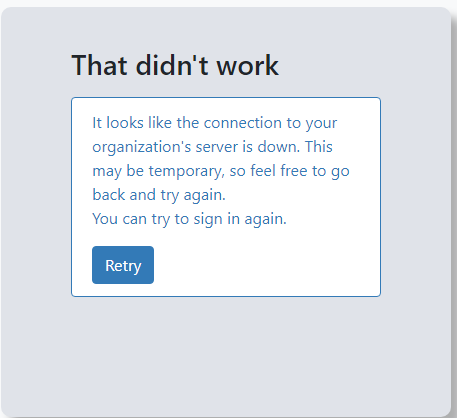
Go to the Specops Authentication Gatekeeper and check your Gatekeeper tab to see the overall connectivity. This article will go over several common scenarios in which this may happen
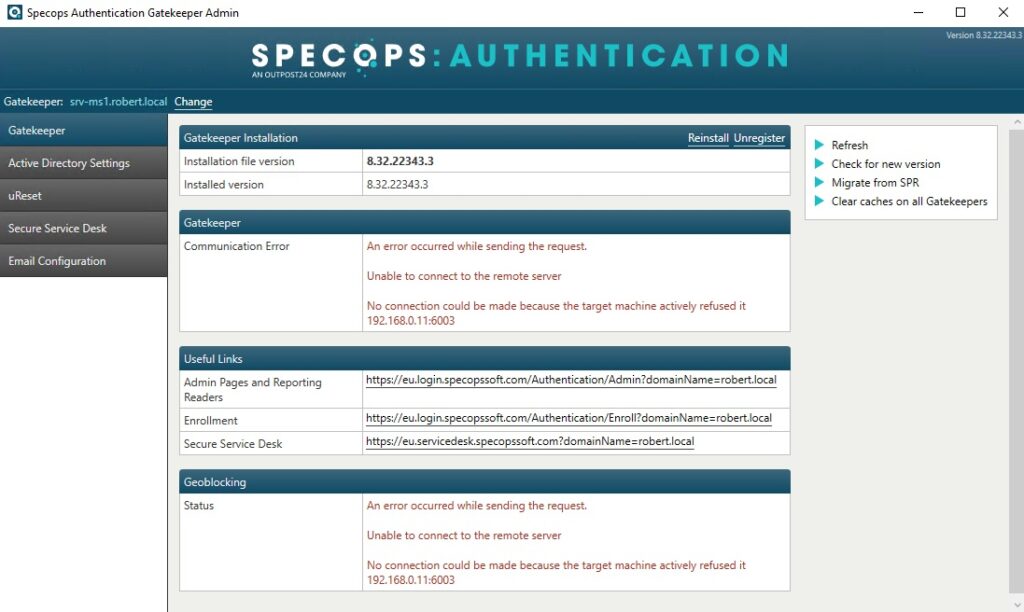
The service is stopped
If the Specops Authentication Gatekeeper service is stopped, simply go into the services.msc and start the service as normal.
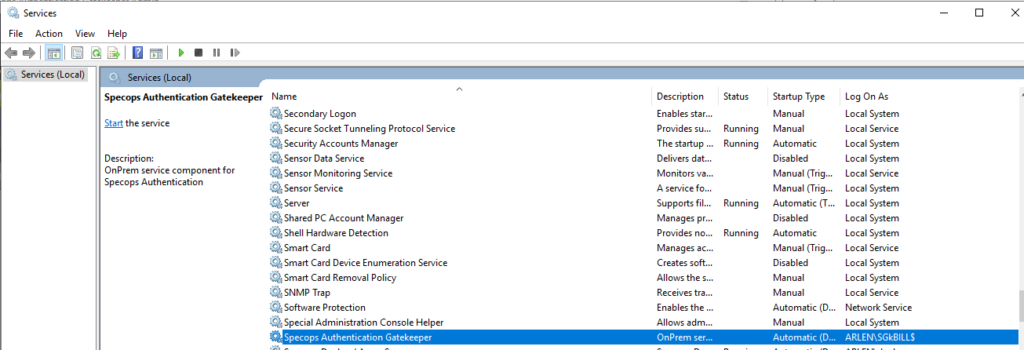
Connectivity
Once the service has been started, lets check the connectivity of our Gatekeeper server. You can refer to the firewall settings to see if all of the necessary sites and ports are accessible here. In this example, I have attempted to ping several of the URLs listed in the document and have not received a response.
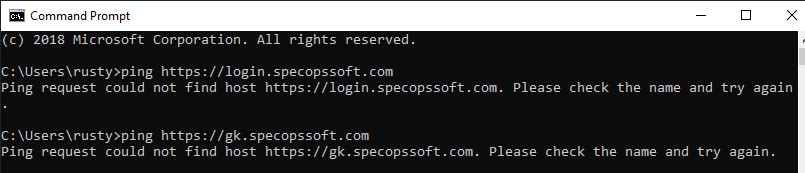
Next thing we can do is see if there is anything within the event viewer that would tell us what could be causing this issue:
| Event Source | Event ID | Description |
|---|---|---|
| Authentication Gatekeeper (Specops) | 2009 | Failed to connect. WebSocketException: Connection to 'wss://gk.specopssoft.com/GatekeeperSession' failed. WebException: 'Unable to connect to the remote server'. |
| Authentication Gatekeeper (Specops) | 2009 | Could not connect to backend. The backend is not responding. |
These errors tell us that the server is unable to communicate with the remote server and it cannot also communicate with the backend settings.
We can also check any additional gatekeepers in the environment with the above steps to ensure that they are up and running or not. If you do not have any additional gatekeepers and would to create one, please visit this page.
Issue with a single gatekeeper
If you have narrowed down the issue to a single gatekeeper, you can change which one of them is the primary. As gatekeepers are active-passive, the primary gatekeeper will be the only one that is active at any given time. By logging into the Admin page and going to the Gatekeepers tab, we are able to designate which one is the primary gatekeeper by using the arrows below to adjust the order. This change should take effect within a few moments in the environment:
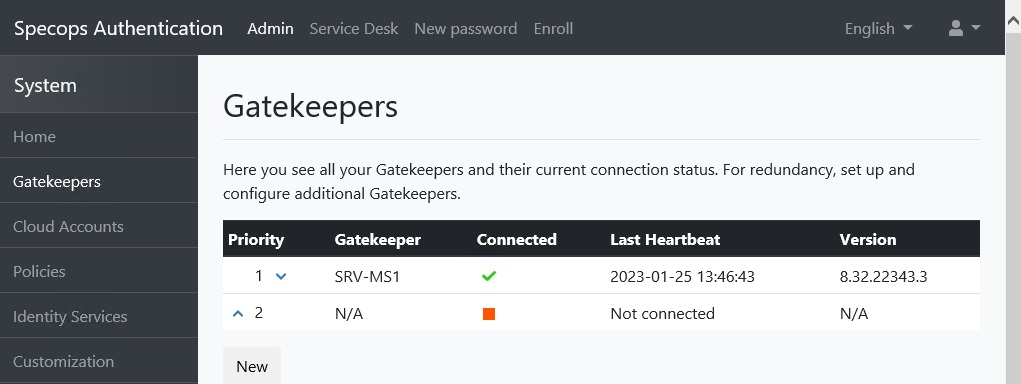
If this works then your issue should be resolved and your gatekeeper administration console should look like this:
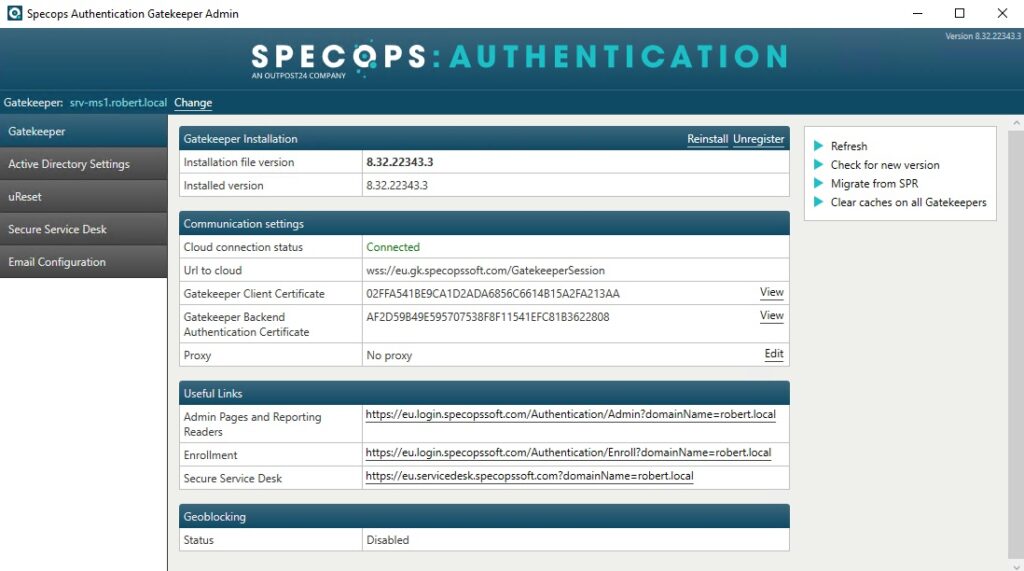
If not you can see if there are any outages related to Specops by going here
If after this issue is resolved and you only have one gatekeeper. It is recommended that you add a second gatekeeper for redundancy. You can find the instructions: https://specopssoft.com/knowledge-base/specops-ureset-8/migrating-specops-authentication-gatekeeper-administration-server/
