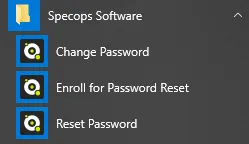This website uses cookies to ensure you get the best experience on our website. Learn more
Remove Specops Authentication Client Start menu shortcuts
The Specops Authentication is a shared Client that provides functionality for Specops Password Policy, Specops uReset, and Specops Password Reset.
For uReset & Password Reset, the Client provides Start menu shortcuts, a Reset Password link on the login screen, and enrollment reminders guiding (or optionally, forcing) unenrolled users to complete the enrollment process.
For Password Policy, the Client provides detailed feedback during Ctrl+Alt+Del password changes and password expiration reminders.
For customers only using Password Policy, it may be desirable to remove the Start menu shortcuts created for end users. This is by no means required, but can help to avoid confusion for curious users who might click on the Start menu shortcuts (which only work for uReset/Password Reset customers).
Solution
- Download and install the Specops Authentication Client ADMX on the system from which you intend to manage GPOs for your Client systems: https://specopssoft.com/support/en/specops-password-policy/download
The default install location for the ADMX template files is %WINDIR%\PolicyDefinitions. If you have an Active Directory central store configured, you must copy the ADMX and ADML files to the PolicyDefinitions folder in your SYSVOL share:- Specops.Authentication.Client.admx
- en-us\Specops.Authentication.Client.adml
- In the Group Policy Management Console, create a GPO that will be applied to the computers where the Specops Authentication Client is installed (or identify an existing GPO that could be used for this purpose).
- Browse to Computer Configuration/Policies/Administrative Templates/ Specops Authentication Client/General Client settings.
- Select the Create start menu shortcuts to password enroll/change/reset setting and set it to Disabled.

- If the Start menu shortcuts were already created, they will be removed the next time the user logs out and logs back.
(Last updated on October 30, 2023)