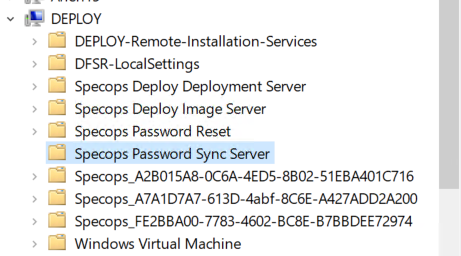Migrating Password Sync components
This guide will walk you through the process of moving individual components of Password Sync over to a new server.
Password Sync/Change Notifier
If you are on the latest version or choose to not upgrade, all you would need to do is install the change notification MSI onto the new DCs which you can do by either running the latest version of the setup assistant which will extract the files by default to the following location:
C:\Temp\SpecopsPasswordSync_Setup_(version number)\Products\SpecopsPasswordSync\SpecopsPasswordChangeNotification-x64.msi.
The link to the latest download version is here.
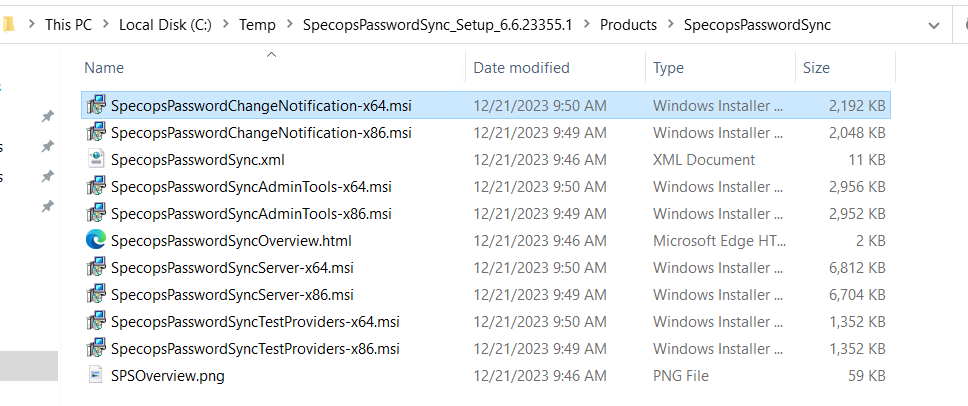
Sync Server
Ensure both of these components are installed on the new sync server before moving on. These can also be installed from the setup assistant or the same location as the last component, however due to the certificate creation it is recommended to run the setup assistant.
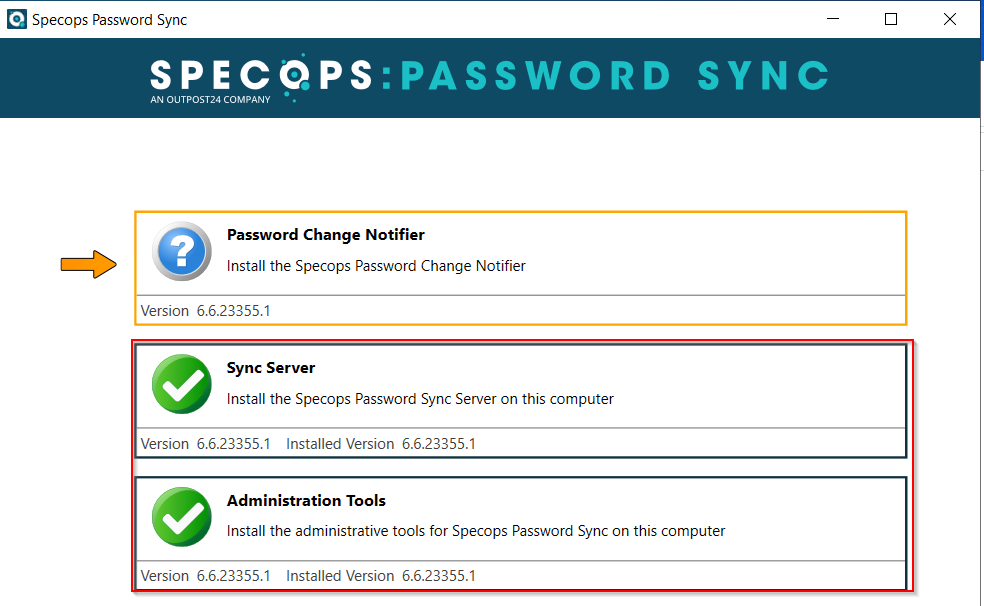
Once this is done, launch the Sync admin tools on the new server and go to sync servers and select add sync server:
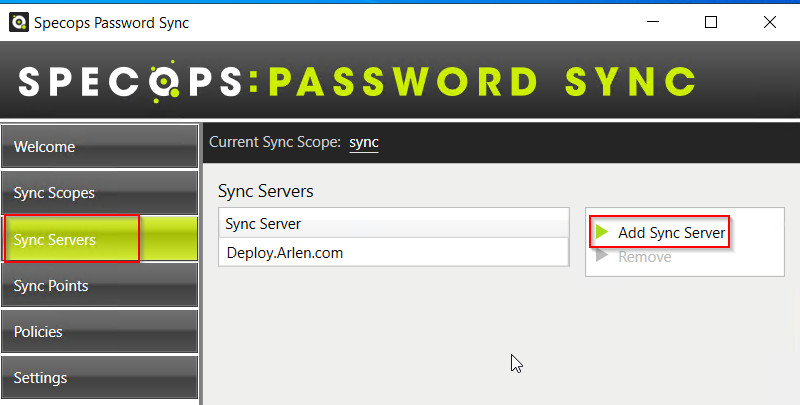
You will then be prompted to add a machine that has the Sync Server component installed:
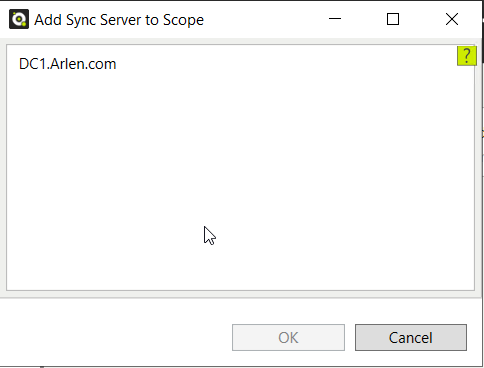
Once the new server is selected and OK is pressed it will appear in the list of sync servers:
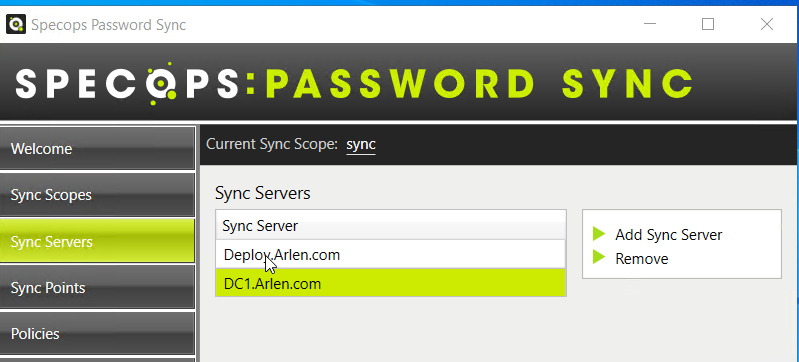
Now that the sync server is added, we can go to sync points and point any sync points over to the new sync server, by editing each of them
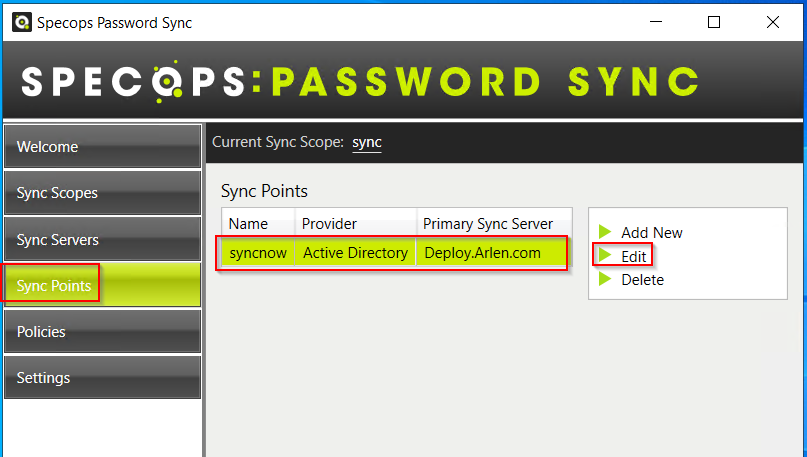
If you are replacing the sync server all together, the primary sync server is the only one that needs to be updated.
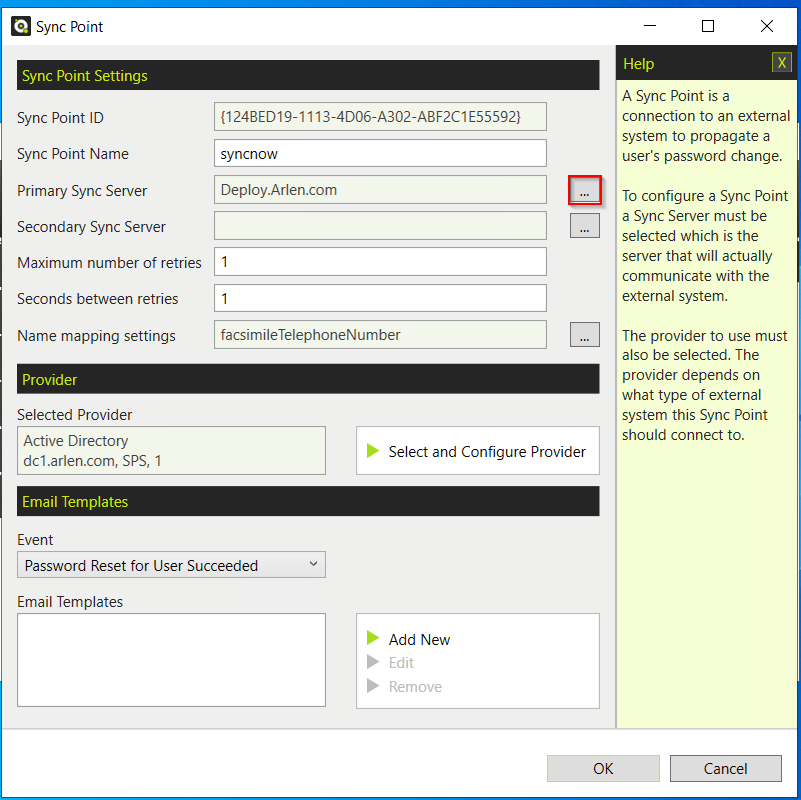
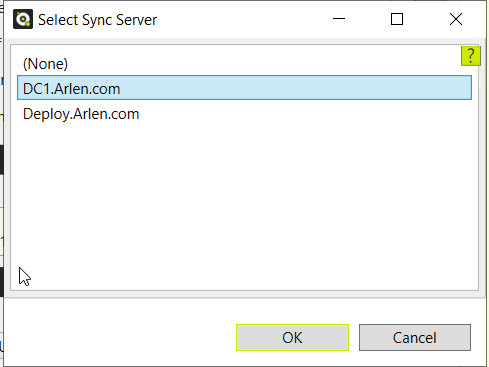
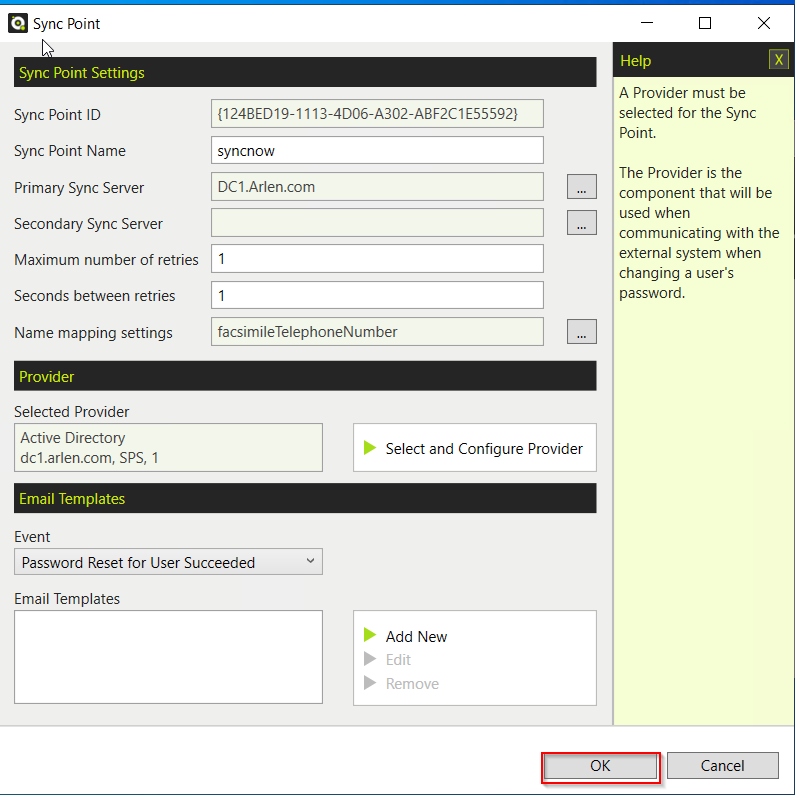
Once OK is selected, the policy will be updated with the new sync server and you are free to back to sync servers and remove the old one.
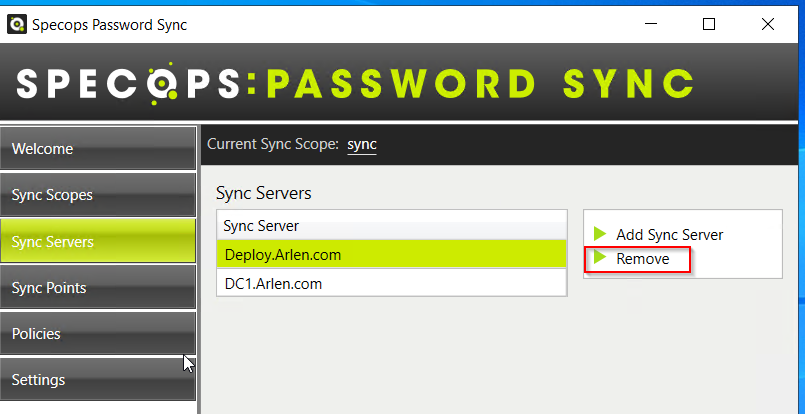
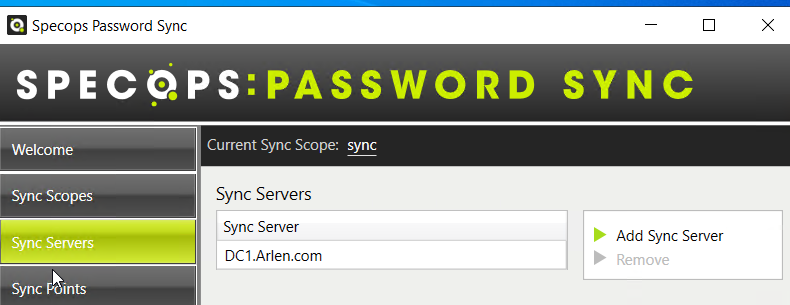
You can then uninstall the sync server components from the old machine.
Cleanup in Active Directory
Launch Active Directory Users and Computers and check the following:
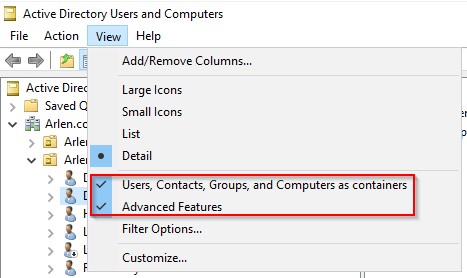
Navigate to the old sync server and delete the Specops Password Sync Server sub-object: