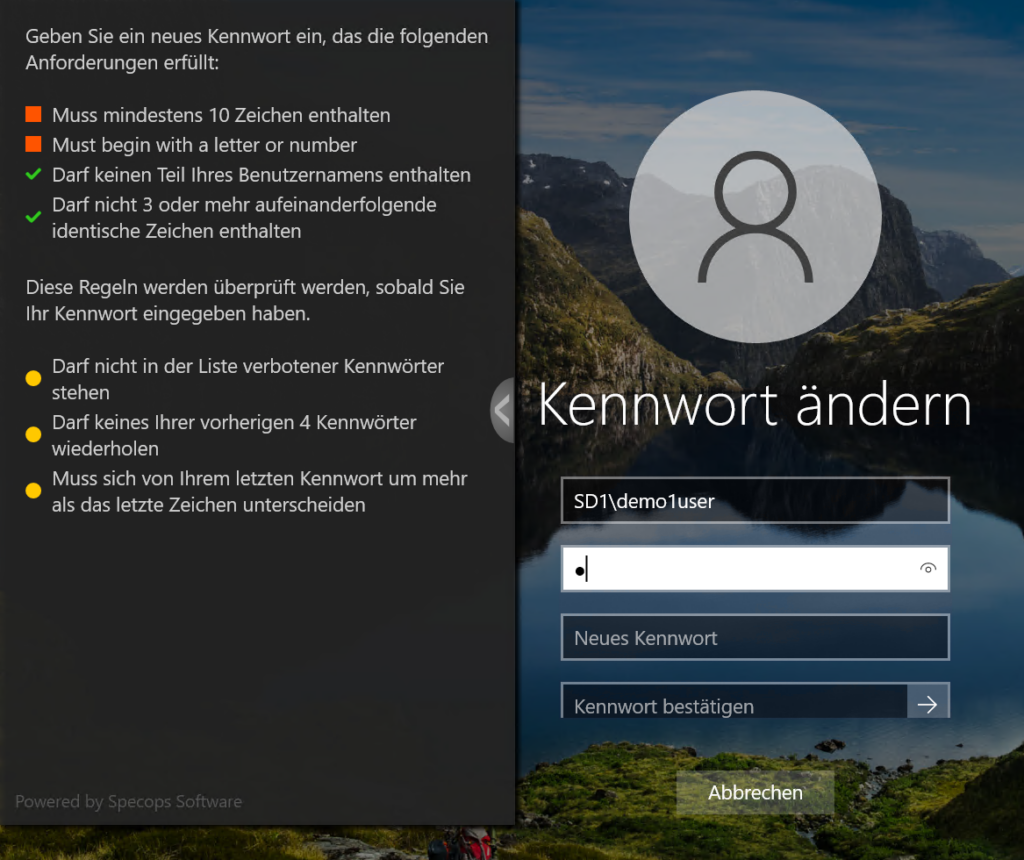Password Policy Feedback Language
In this article we will review how the Specops client and Specops Password Policy determine the language to use when displaying feedback to the end user when their password is not accepted. There are two ways the language for the feedback is chosen; either set manually in the Password Policy Group Policy Snap-In, or chosen dynamically by the client based on language settings in Windows.
Language Configured in Password Policy GPO
In the Password Policy snap-in editor under General settings then under user defaults, the client and email notification message language can be set to any from the list provided. If a language is set, all feedback and notifications (including the placeholders) to the end user will be in that language. If the (Default) option is selected, the feedback language will be dynamically chosen at the client.
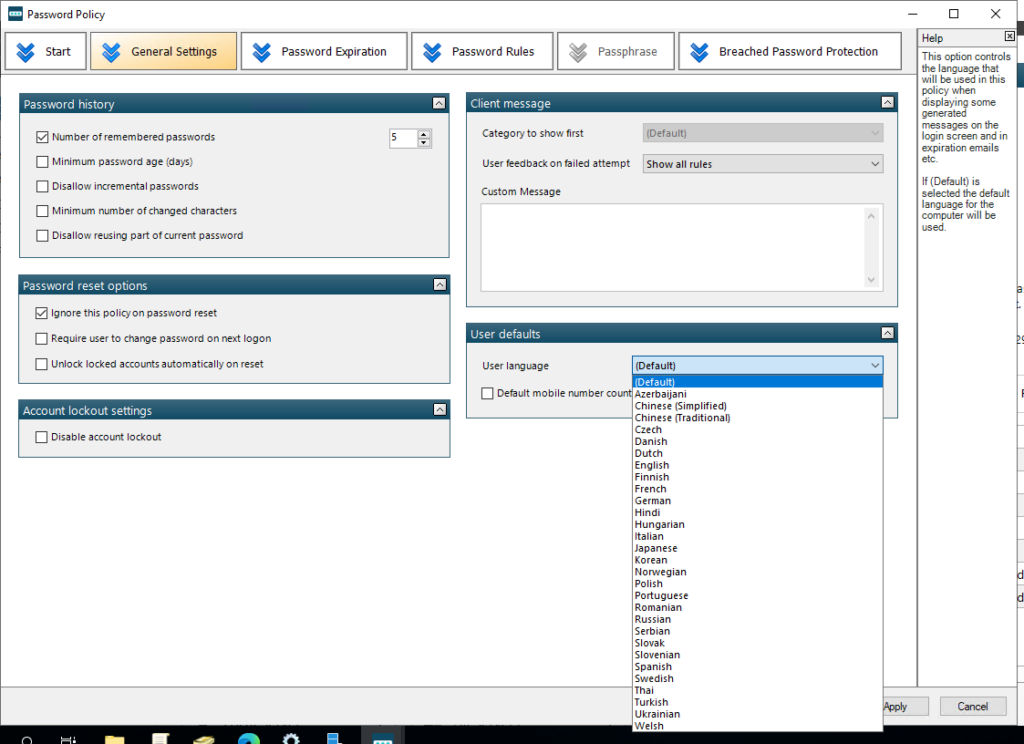
Language Determined by Client
With the policy language set to (Default) the Specops client will choose the feedback language based on the language settings in Windows (defaulting to English for languages not available in Specops Password Policy).
The language for the password change interface is determined by the Windows display language, which in recent builds of Windows 10 can be configured in the Language area of Windows settings. This will extend to the CTRL+ALT+DEL space where it will dictate the language for the Change Password heading and password fields. In this example we will show switching everything from English to German to show how it all works:
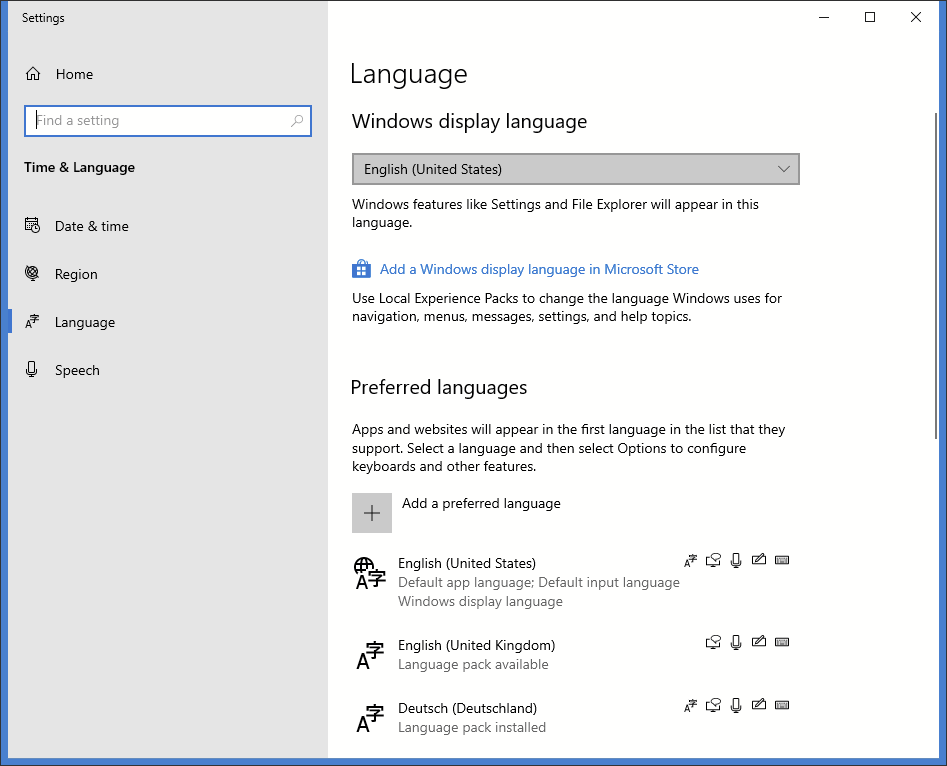
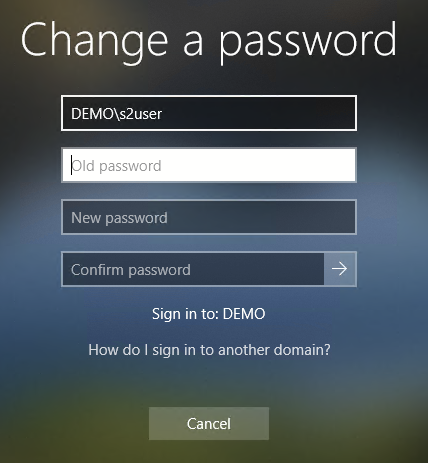
Switching the Display language to Deutsch (Deutschland) — note applying this change required signing out and back into Windows:
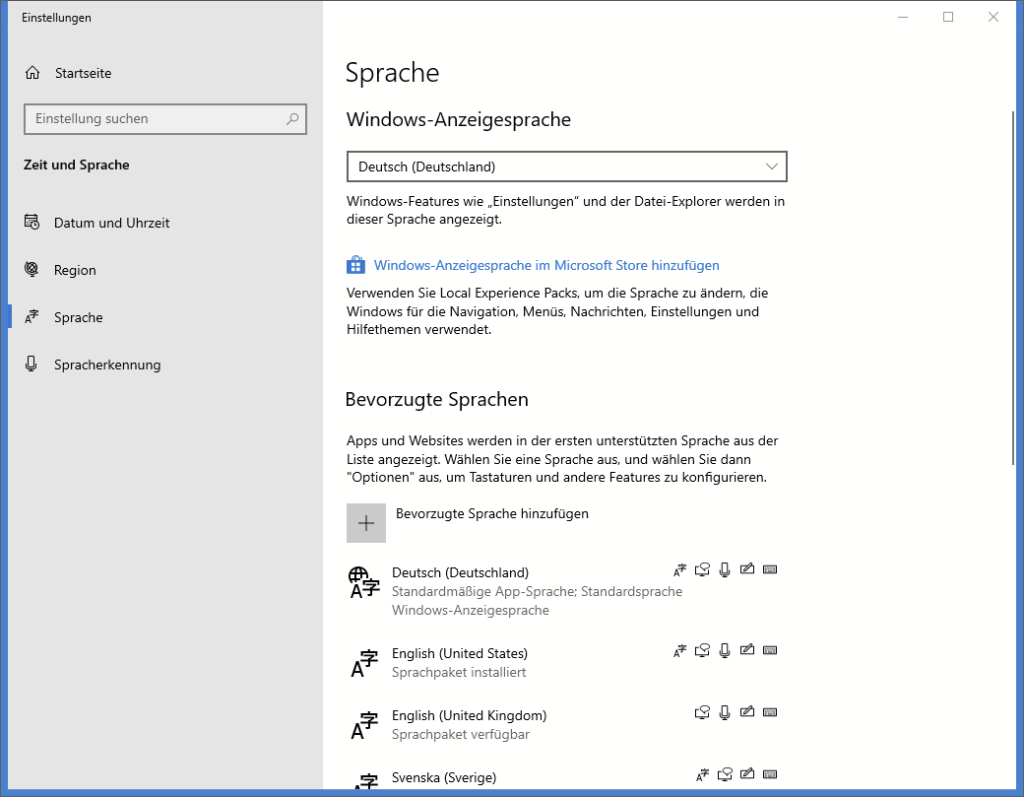
There is an extra step to configure here: because the Windows display language configuration is specific to the user profile, it cannot be used by the Specops client, which is running under the local system context. Thus changing only the Windows display language will result in a mix of two languages, with in this case the profile-specific pieces in German but the Password Policy feedback still in English.
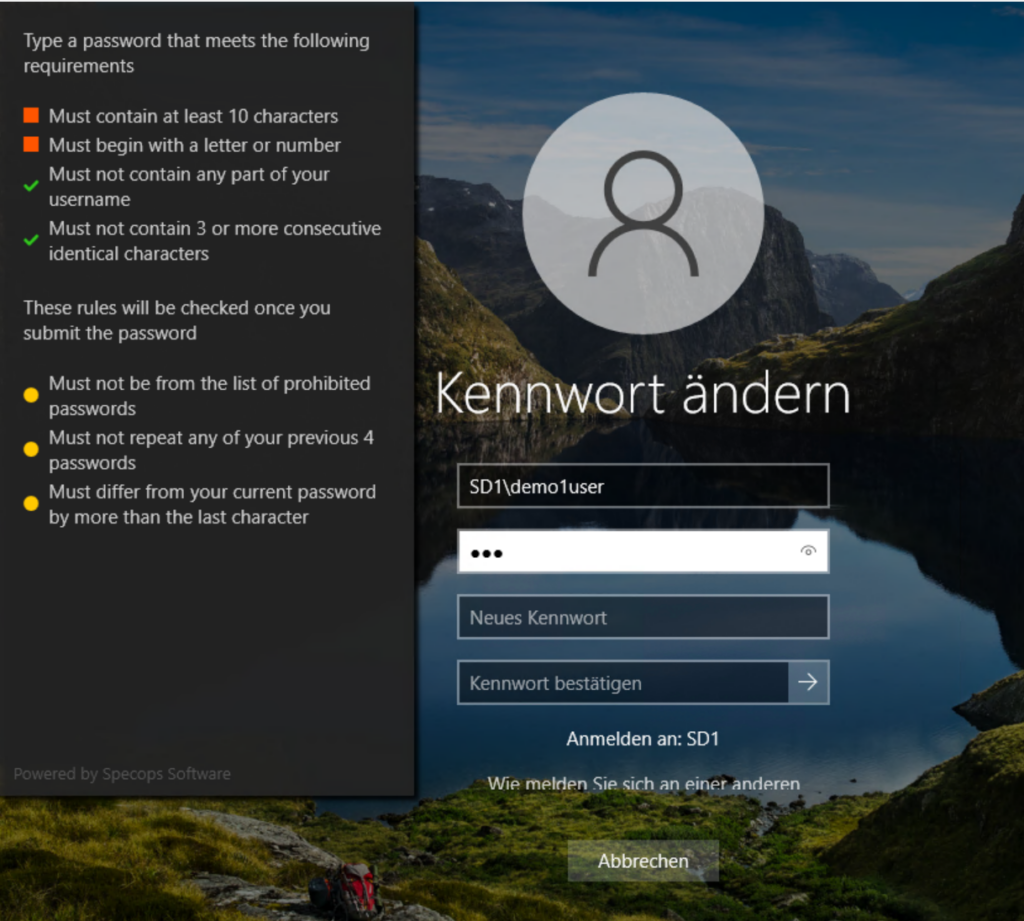
The language must also be changed in a system-wide setting under Control Panel Region settings. Under the Administrative tab and Language for non-Unicode programs, click Change system locale to the desired location.
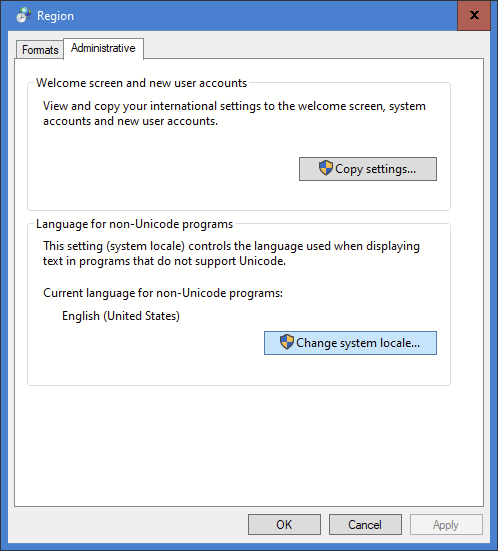
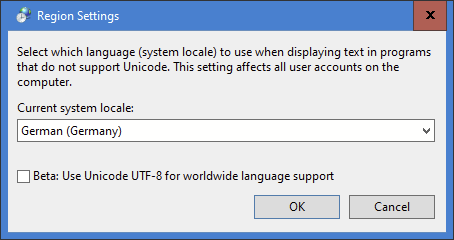
Note this change will require a reboot. After a reboot with both the Windows display language and system locale configured, the entire ctrl+alt+del password experience should be in the desired language: