This website uses cookies to ensure you get the best experience on our website. Learn more
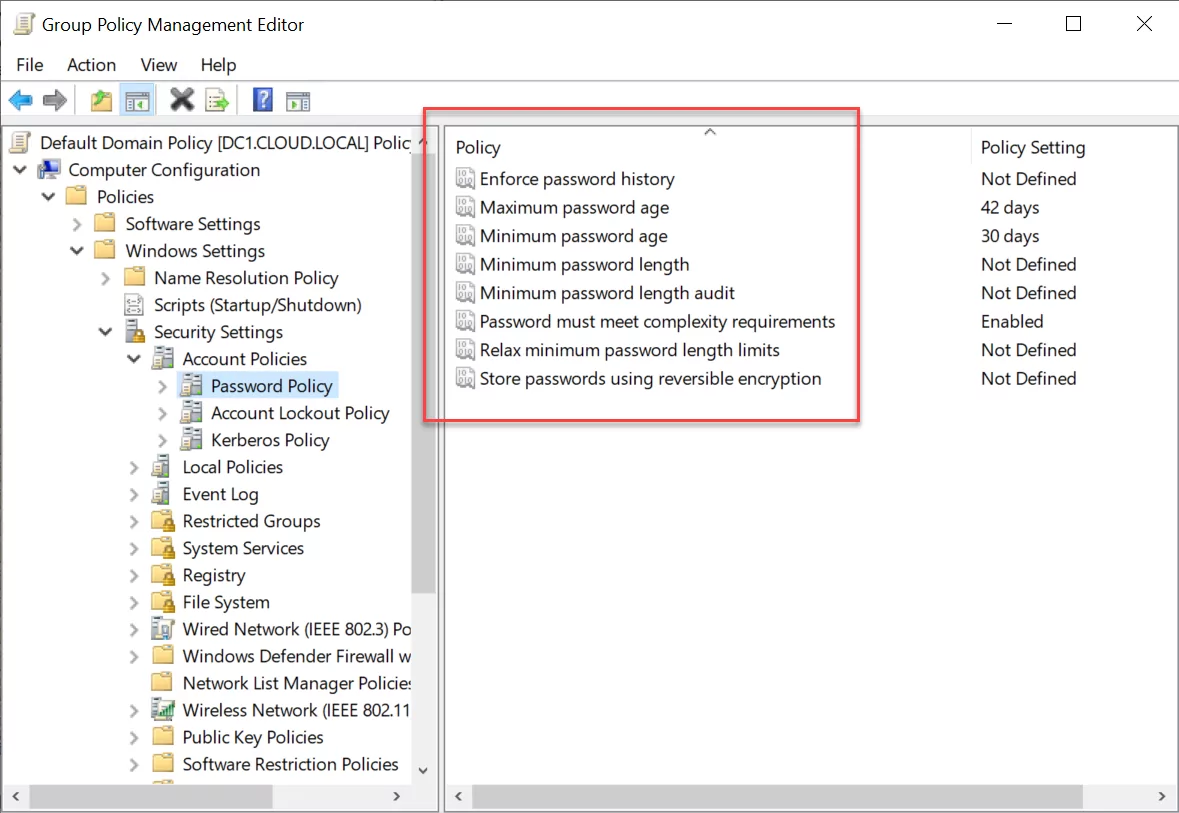
Troubleshooting with Group Policy event log
Table of Contents
Walking through the basics in troubleshooting anything is a good process to follow.
In a previous post about Group Policy troubleshooting I talked about the four areas where you should start:
- Install state of Client Side Extension (CSE)
- GPResult
- Events
- CSE Registrations
Getting a bit deeper into the Events can be super helpful. This post will provide some guidance to navigating Group Policy related events.
There is a very logical organization to Windows events. Understanding the organization is really helpful when troubleshooting Group Policy issues. In the previous post we mentioned Events with IDs 4016 and 5016. They represent the start of a Client Side Extension (CSE) and the Success Events of those CSEs respectively.
That’s good for a specific example. But what about Group Policy service issues? What about errors? Warnings? Information? The following table is taken from a TechNet article on sorting out Group Policy events. Understanding the high level can really speed up the process of figuring out what is the culprit when something goes awry.
Windows organizes events using the Event Log System, which records significant occurrences on a computer, including system errors, security changes, and application activities. These events are categorized into different logs, such as:
- System Log – Records events related to system components (e.g., driver failures, service start/stop).
- Application Log – Logs application-related events (e.g., crashes, errors).
- Security Log – Tracks security-related events (e.g., logins, permission changes).
- Setup Log – Logs installation and update events.
- Forwarded Events – Collects logs from other devices for centralized monitoring.
Group policy events log
Each event in Windows is assigned a unique Event ID, which helps identify the type and cause of an issue. By analyzing Event IDs in the Event Viewer, administrators can diagnose issues, track security breaches, and optimize system performance. Understanding these logs is crucial for troubleshooting and ensuring system stability.
| Event ID Range | Description |
|---|---|
| 4000–4007 | Group Policy start events: These informational events appear in the event log when an instance of Group Policy processing begins. |
| 4016–4299 | Component start events: These informational events appear in the event log when a component of Group Policy processing begins the task described in the event. |
| 5000–5299 | Component success events: These informational events appear in the event log when a component of Group Policy processing successfully completes the task described in the event. |
| 5300–5999 | Informative events: These informational events appear in the event log during the entire instance of Group Policy processing and provide additional information about the current instance. |
| 6000–6007 | Group Policy warning events: These warning events appear in the event log when an instance of Group Policy processing completes with errors. |
| 6017–6299 | Component warning events: These warning events appear in the event log when a component of Group Policy processing completes the task described in the event with errors. |
| 6300–6999 | Informative warning events: These warning events appear in the event log to provide additional information about possible error conditions with the action described in the event. |
| 7000–7007 | Group Policy error events: These error events appear in the event log when the instance of Group Policy processing does not complete. |
| 7017–7299 | Component error events: These error events appear in the event log when a component of Group Policy processing does not complete the task described in the event. |
| 7300–7999 | Informative error events: These error events appear in the event log to provide additional information about the error condition with the action described in the event. |
| 8000–8007 | Group Policy success events: These informational events appear in the event log when the instance of Group Policy completes successfully. |
The table by itself can be incredibly helpful. Check out the TechNet article mentioned above. Mastering reading Group Policy events can dramatically speed up your troubleshooting efforts.
Group Policy Event Log Categories
Windows records Group Policy operations in the Event Log System, helping administrators monitor policy application, troubleshoot issues, and verify successful implementations. These events are categorized as follows:
Informational Events
Informational events indicate normal operations related to Group Policy processing.
- Start events (IDs 4000–4007) – These events log the beginning of Group Policy processing, including user and computer policy application.
- Component start events (IDs 4016–4299) – These logs track the initialization of individual Group Policy components, such as client-side extensions.
- Success events (IDs 5000–5299) – Logged when a Group Policy process completes successfully, ensuring proper configuration enforcement.
Warning Events
Warnings indicate potential issues that may not immediately cause failures but require attention.
- Group Policy warning events (IDs 6000–6007) – General warnings related to Group Policy processing delays or minor inconsistencies.
- Component warning events (IDs 6017–6299) – Logged when specific components encounter non-critical issues, such as delayed policy retrieval.
- Informative warning events (IDs 6300–6999) – Provide additional context for potential issues, often serving as preemptive alerts before failures occur.
Error Events
Error events indicate failures in Group Policy processing or policy application.
- Component error events (IDs 7000–7999) – Logged when a specific Group Policy component fails to execute properly, often requiring immediate troubleshooting.
Success Events
These events confirm that Group Policy operations have been successfully completed.
- Group Policy success events (IDs 8000–8007) – Indicate the successful application of policies, ensuring that settings have been enforced as intended.
Monitoring these event logs in Event Viewer allows administrators to diagnose issues, track policy applications, and ensure a stable configuration environment.
To mention in this context: There is an incredible developer at Microsoft who dedicated many of his years to the Group Policy area. His name is Rajive. Rajive took a weekend a few years back and came up with an incredible tool that every Group Policy administrator should have in their tool belt, Group Policy Log View. (Thanks Rajive!) Make sure to go download this free tool from Microsoft. You can find it here.
Navigating and Interpreting Group Policy Event Logs
Windows Event Logs provide critical insights into system performance, security, and troubleshooting. Efficiently navigating and interpreting these logs is essential for diagnosing issues and ensuring smooth system operations.
Tips for Efficiently Navigating and Interpreting Event Logs
- Use Event Viewer Filters
- Open Event Viewer (
eventvwr.msc) and navigate to Windows Logs > System, Application, or Security to locate relevant events. - Use the Filter Current Log option to narrow down results by Event ID, level (error, warning, information), or source.
- Open Event Viewer (
- Check Event Details
- Clicking on an event displays key information, including Event ID, Source, User, and a detailed Description of the issue.
- Cross-reference Event ID with Microsoft’s documentation or online databases for troubleshooting steps.
- Analyze Event Timing
- Look for patterns in timestamps to identify when issues began or whether they occur at regular intervals.
- Compare logs across multiple event categories (e.g., System and Security) to find related events.
- Use Event Log Categories
- Focus on Critical, Error, and Warning logs to identify system issues.
- Informational events help verify normal operations and successful process completions.
Useful Tools for Event Log Analysis
- Group Policy Log View (GPLogView.exe)
- A command-line tool that extracts and formats Group Policy event logs for easier analysis.
- Helps administrators filter policy-related events without manually searching through Event Viewer.
- Windows Event Log Command Line Tools
- Wevtutil.exe – Exports, queries, and clears event logs from the command line.
- PowerShell (
Get-WinEvent) – Retrieves and filters event logs for advanced analysis.
How Specops Software Helps in Troubleshooting Group Policy Event Logs
Specops Software provides tools that simplify Group Policy (GPO) management and troubleshooting, making it easier for IT administrators to diagnose and resolve issues related to Group Policy event logs.
Last updated on March 27, 2025
