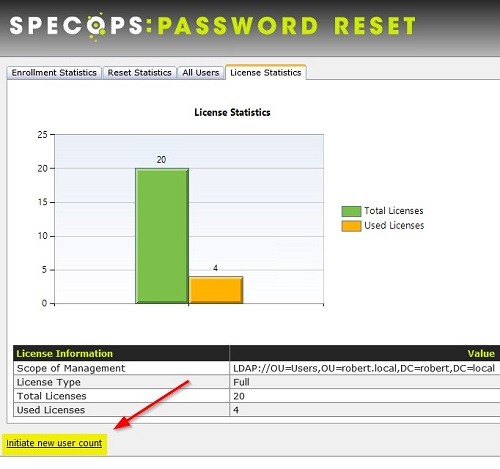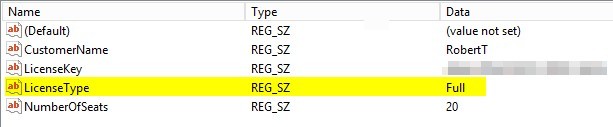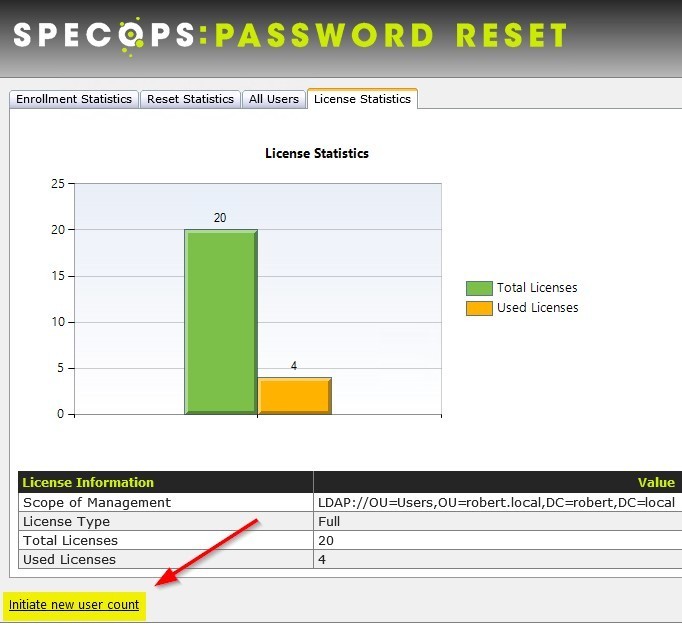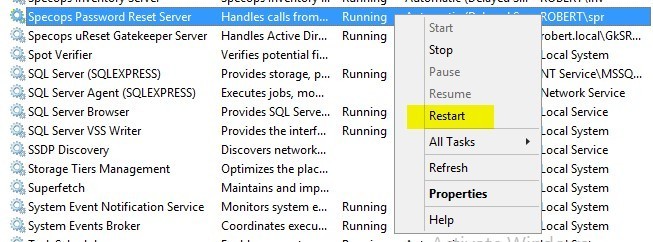This website uses cookies to ensure you get the best experience on our website. Learn more
How licenses are being counted in Specops Password Reset
Table of Contents
Customers often inquire about how the license count actually works in Specops Password Reset. To make life easier,I decided to clarify a few things.
The counting mechanism varies depending on the type of license being used.
Below are the different license types and a description of how the count works for each:
- Affected
The system counts the actual number of non-disabled user objects that are affected by GPOs containing Specops Password Reset settings.
- Full/All
The system counts the total number of non-disabled user objects in the entire domain.
- Subscription
The system counts the actual number of non-disabled user objects that are affected by GPOs containing Specops Password Reset settings.
- Trial
No counting, licenses are irrelevant. You have access to an unlimited amount of licenses until the license key has expired.
How to find your license type
There are three ways to find the license type you are using in Specops Password Reset.
- Open Specops Password Reset Configuration and take a look at the “license” tab:
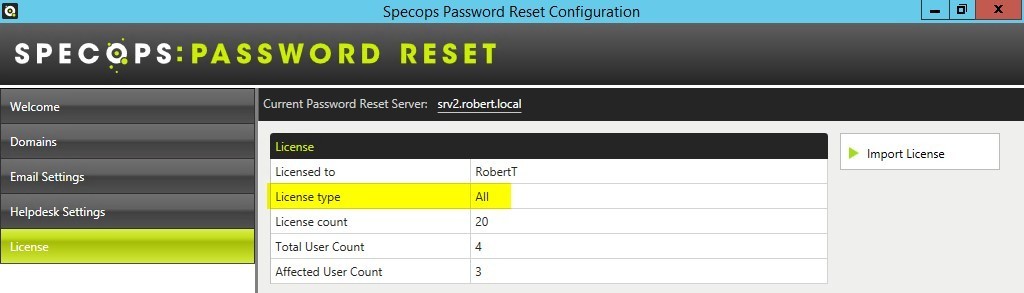
- Locate where the license key text file is stored and simply double-click it. Keep in mind that “All” and “Full” are the same license type.
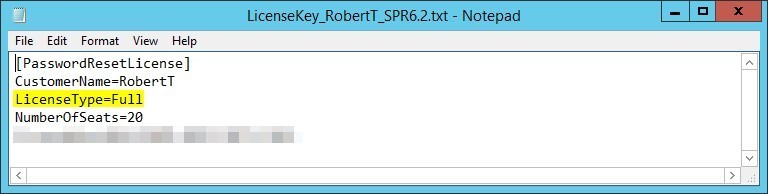
- Open the registry on your Specops Password Reset server and browse to the following location:
HKEY_LOCAL_MACHINE\SOFTWARE\SpecopsSoft\Specops Password Reset\Server\PasswordResetLicense
How to initiate a license count
A license count is done automatically by the system once every 24 hours. By default it occurs at midnight. The default time can be changed, if desired, in the registry on your Specops Password Reset server.
Browse to the below location and modify PollingTime:
HKEY_LOCAL_MACHINE\SOFTWARE\SpecopsSoft\Specops Password Reset\Server\
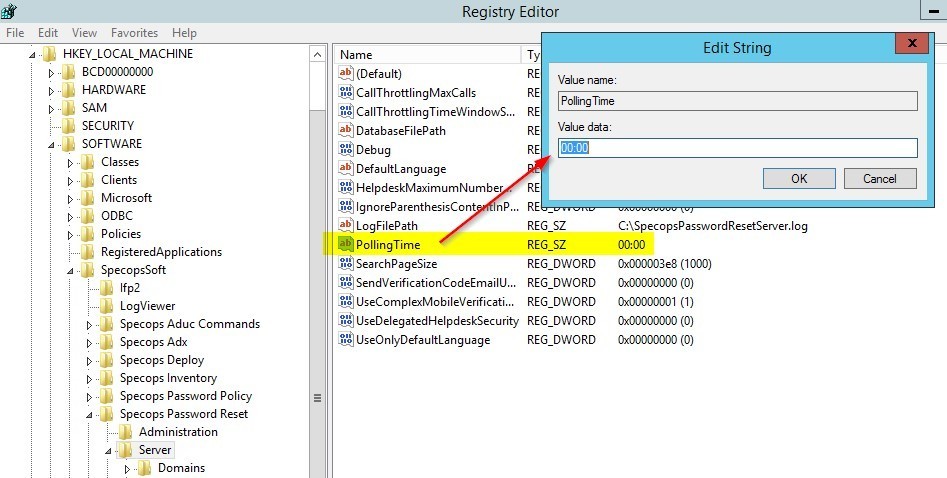 You can also manually initiate a new license count at the reporting site. Select the tab “Enrollment Statistics” and click on the “Initiate new user count” at the bottom of the page.
You can also manually initiate a new license count at the reporting site. Select the tab “Enrollment Statistics” and click on the “Initiate new user count” at the bottom of the page.
You can also restart the Specops Password Reset Server service, which will also initiate a new license count.
(Last updated on October 8, 2024)