This website uses cookies to ensure you get the best experience on our website. Learn more

Disallow special characters in Specops Password Policy
Table of Contents
In this post, we will demonstrate how to disallow the use of special characters in passwords, in this case Swedish character, by using the “regular expression” setting in Specops Password Policy. Before getting started, ensure that you have installed the Specops Password Policy Administration Tool.
Open the group policy management console, and browse to the GPO you want to edit. Under User Configuration\Policies\Windows Settings you will find Specops Password Policy settings.
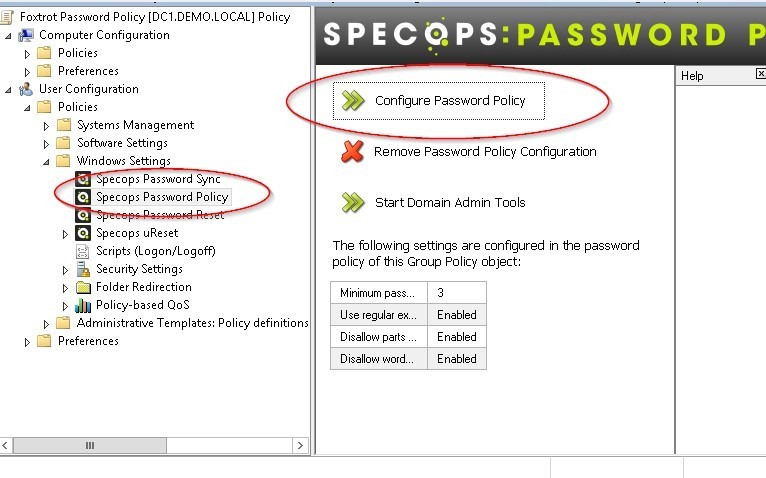
Click configure Password Policy. Under tab Password Rules you will find regular expression. Tick use regular expression and click the edit button.
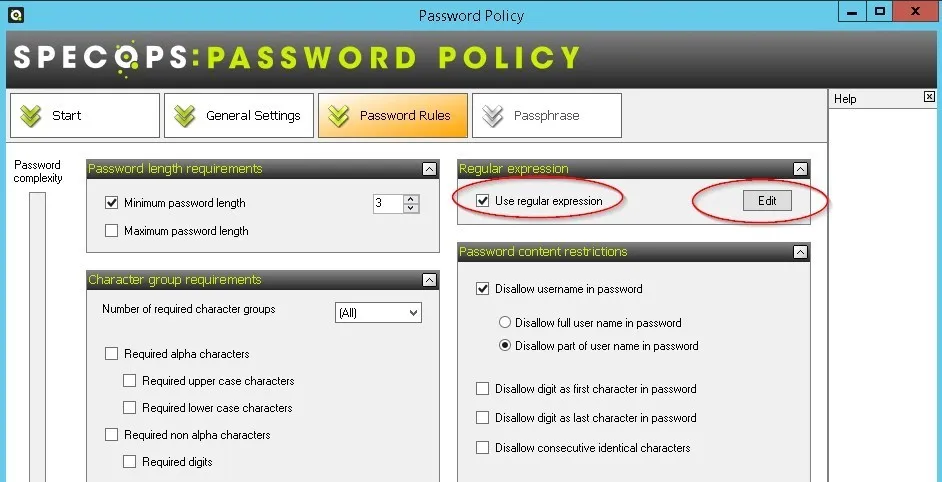
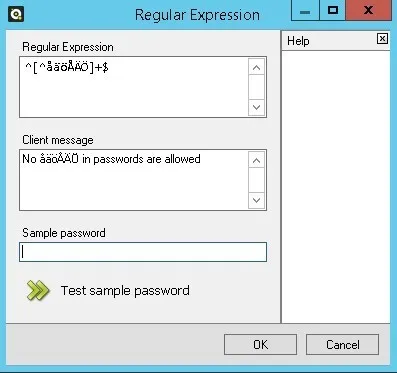
Write in ^[^åäöÅÄÖ]+$ in the regular expression field. You can also write a message for the end user in the client message field.
If åäöÅÄÖ is in the new password, the user will receive the following feedback.

Going forward, the use of åäöÅÄÖ will be disallowed.
Last updated on September 26, 2024


